Hey there 👋,
At Gleap we differentiate between organization and project teams. Organization team members will automatically be assigned to every project within your organization. While project team members only have access to the project they’re part of.
Organization team
To access the organization team, go to the project overview page in your dashboard and hit the team button. Inside the team settings, you can easily add members with their email address, you can delete users by clicking on the delete bin icon next to their name and you can adjust the roles. We offer an admin and a user role. Admins can access all data as well as change major settings. Users, on the other hand, can only see feedback items and work on them.
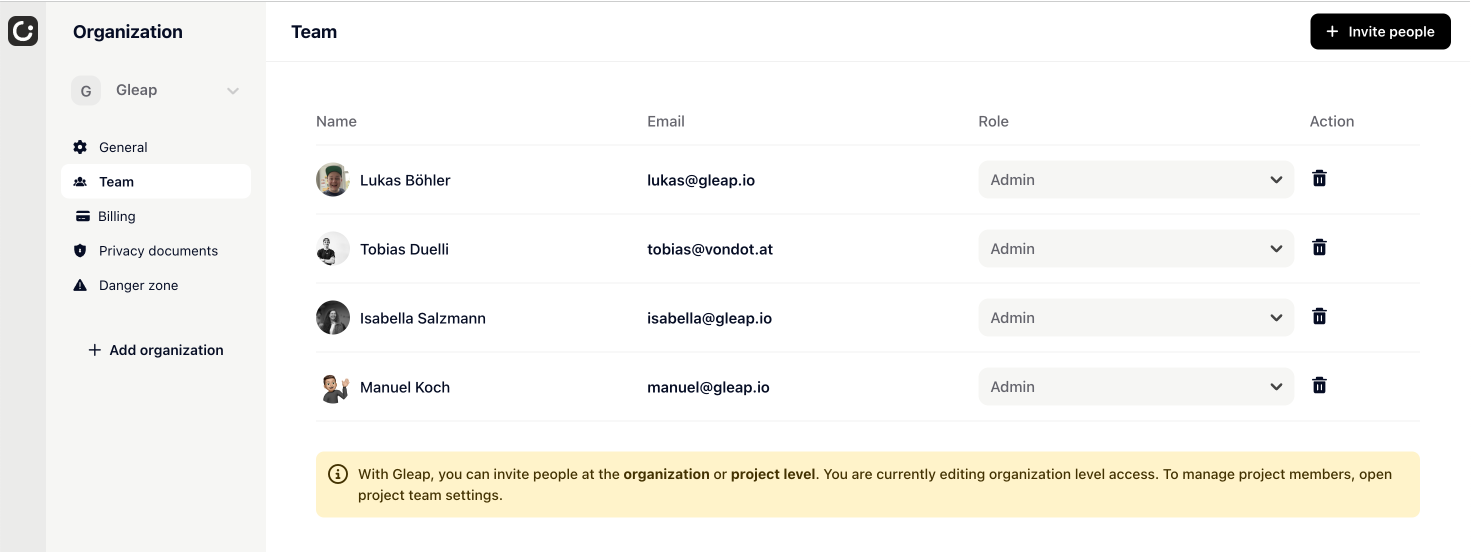
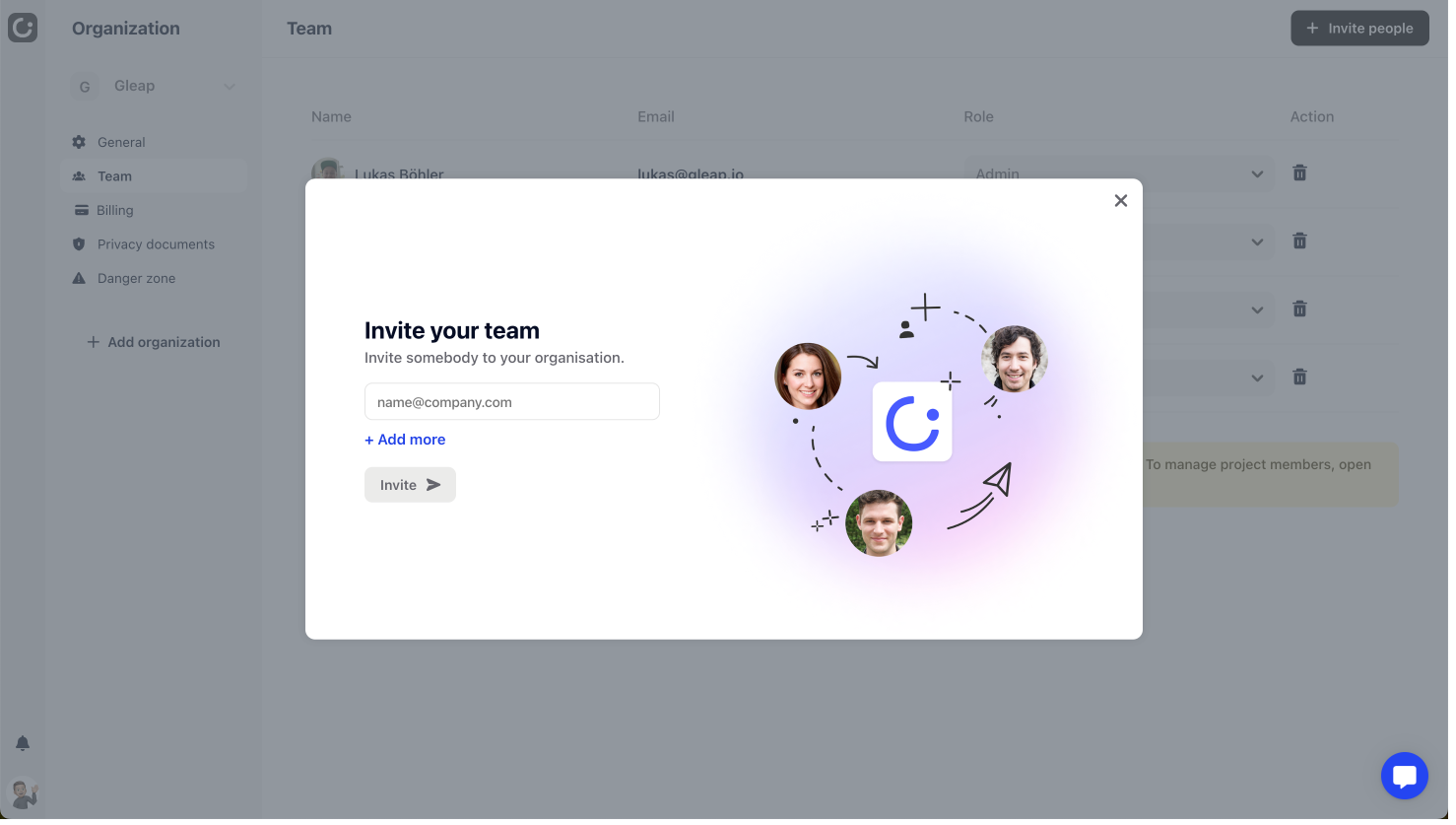
Project users
Under settings and project users you can find all things team related within a project. This is also the space where you can invite new members to a project only. Simply click the invite people button, add the person of choice by entering their email address and that’s it. They will then receive an invite via email, which they need to accept.
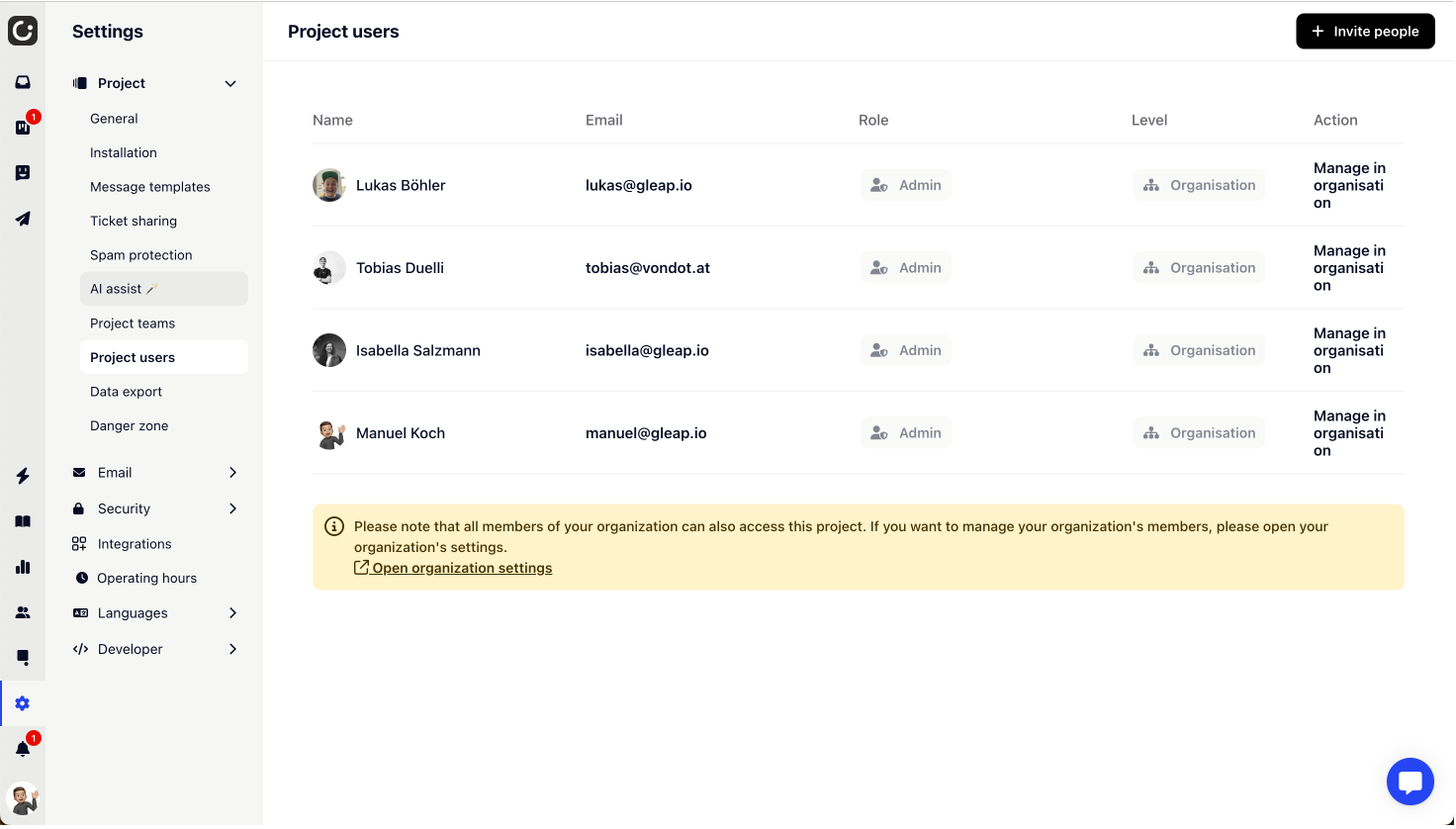
Project team
Under Settings and Project team you will find everything to do with the teams. You can create groups of users for specific topics. In our case, we have three teams in which all users are divided into teams.
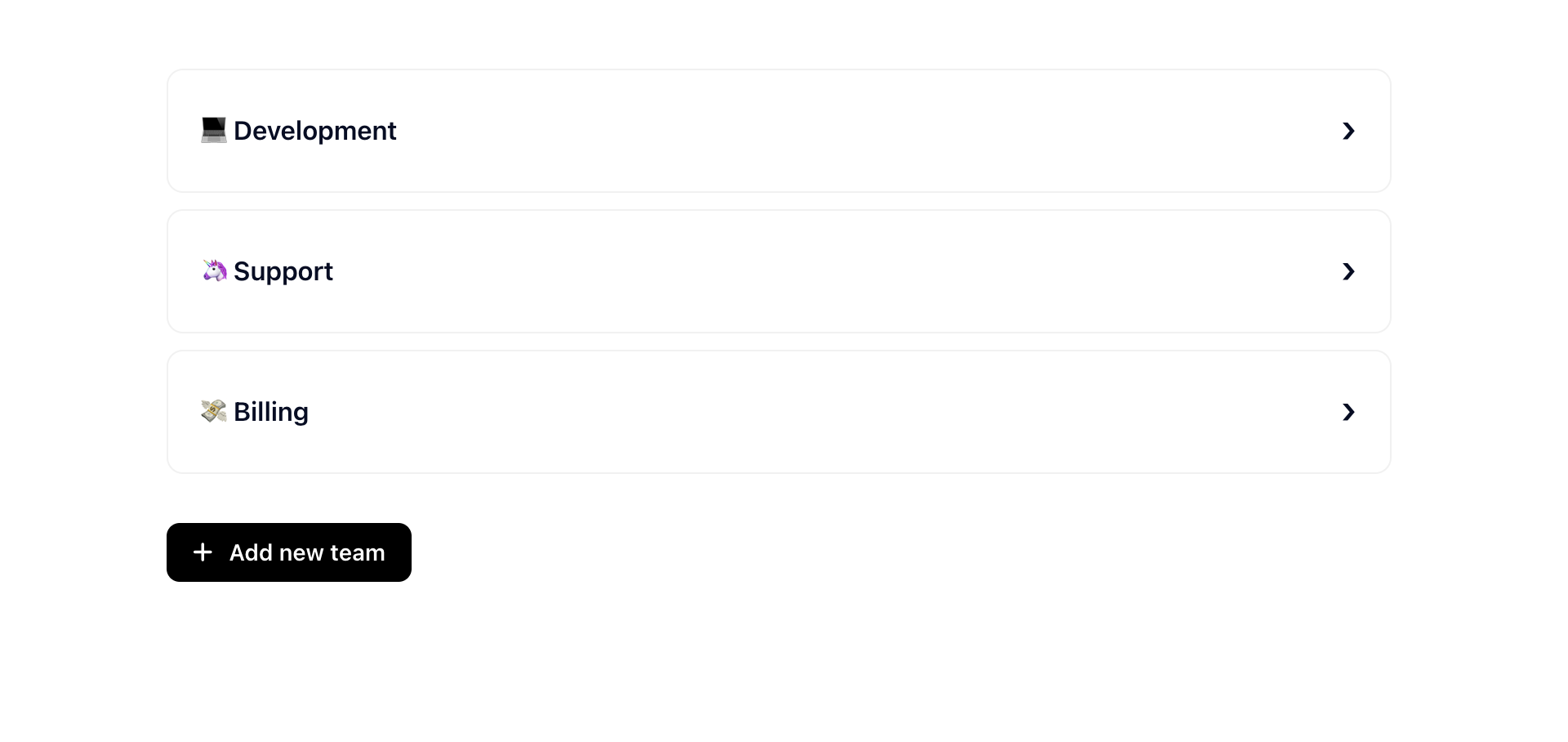
Here you can change the method how the members of the team will be assigned. And you can choose which team members should be part of the team
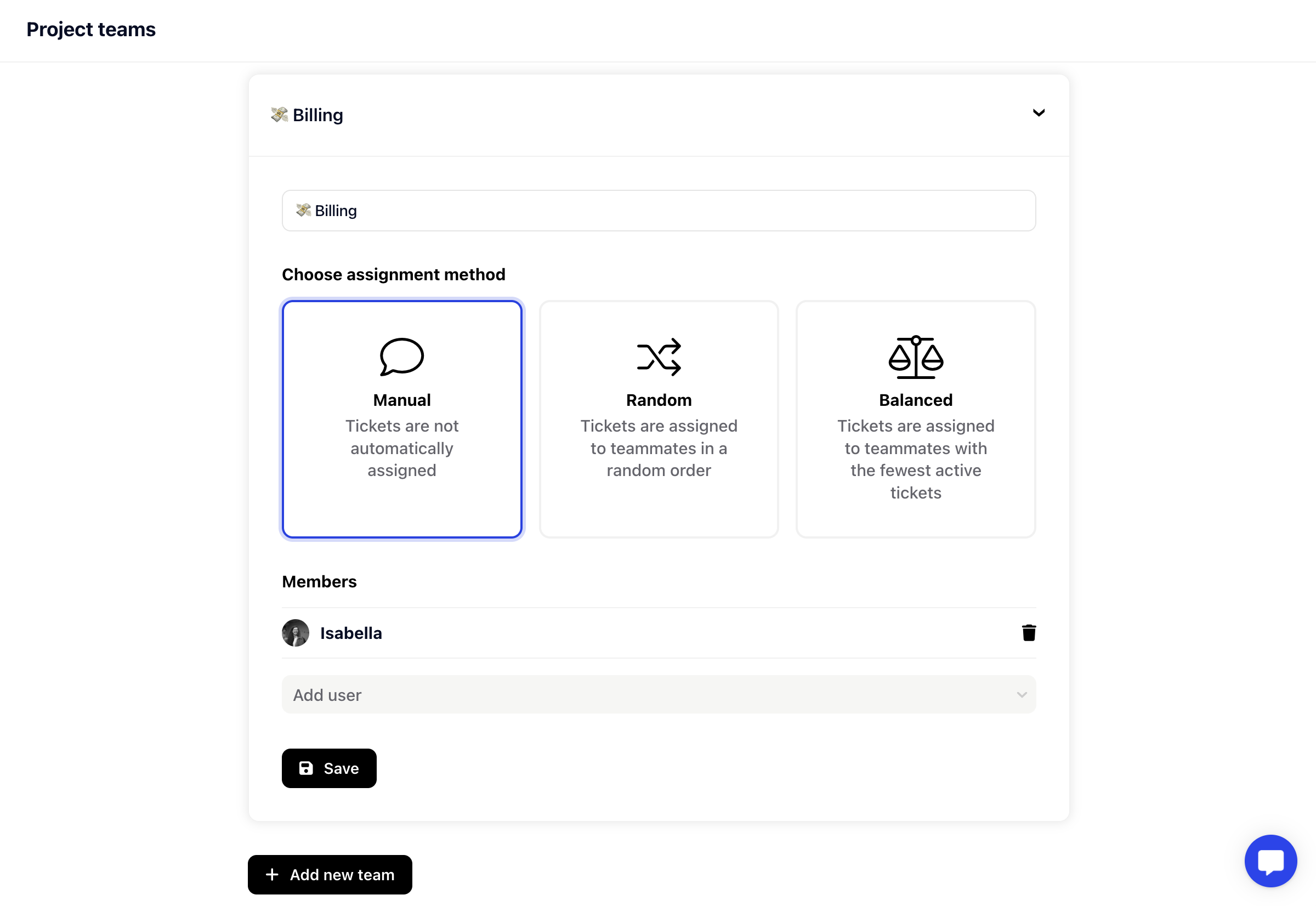
Once they’ve accepted their invitation, they’re automatically added to the project as a user. If you then want to change their role (note: only admins can do so), simply click on user and turn them into an admin. Admins can access all data as well as change major settings. While Users, on the other hand, can only see feedback items and work on them.