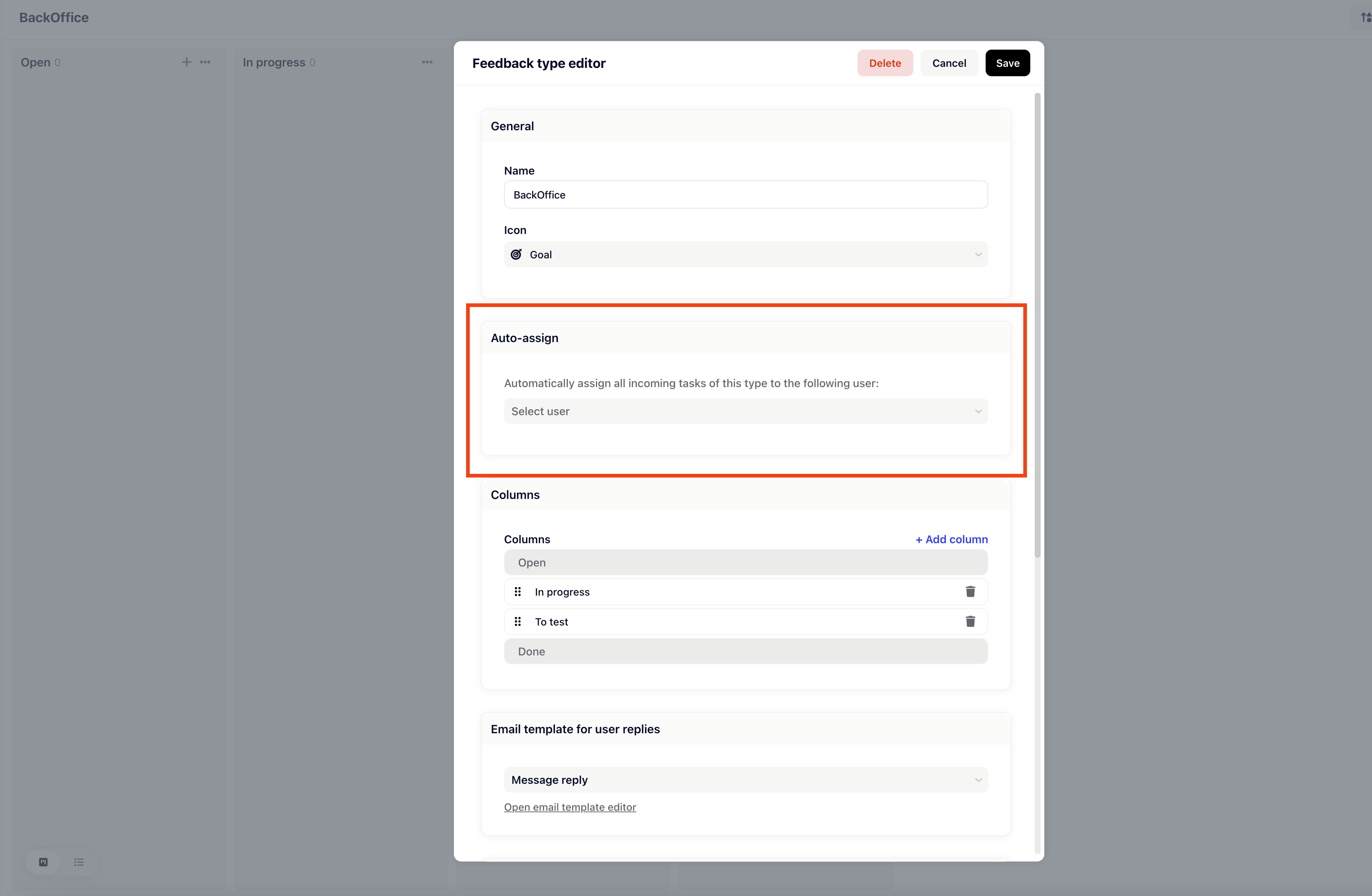Learn how to directly assign individuals to a board in order to ensure that every ticket entering the board is promptly assigned to a responsible team member. This guide provides a step-by-step walkthrough to streamline your ticket management process.
Step-by-Step Guide: Assigning Team Members to Boards
Accessing Board Settings:
Navigate to settings and then to feedback types
Locating "Auto-Assign" Section:
Scroll down within the board settings until you reach the "Auto-assign" section.
Selecting Team Member:
Within the "Auto-assign" section, you'll find a list of team members.
Choose the desired team member from the list. This is the individual who will be automatically assigned tickets that enter this board.
Save Changes:
After selecting the team member, ensure to save your changes.