Here, you'll discover how to tailor your project to your preferences. In the settings under "General," you have the flexibility to change the project name and project image. Additionally, you can enable or disable various options to optimize your work environment. Here are some exciting customisation possibilities:
Within the general settings, you can modify the project name and project image. Simply click on "General" and input the desired project name. You can also upload a new image to add a personal touch to your project.
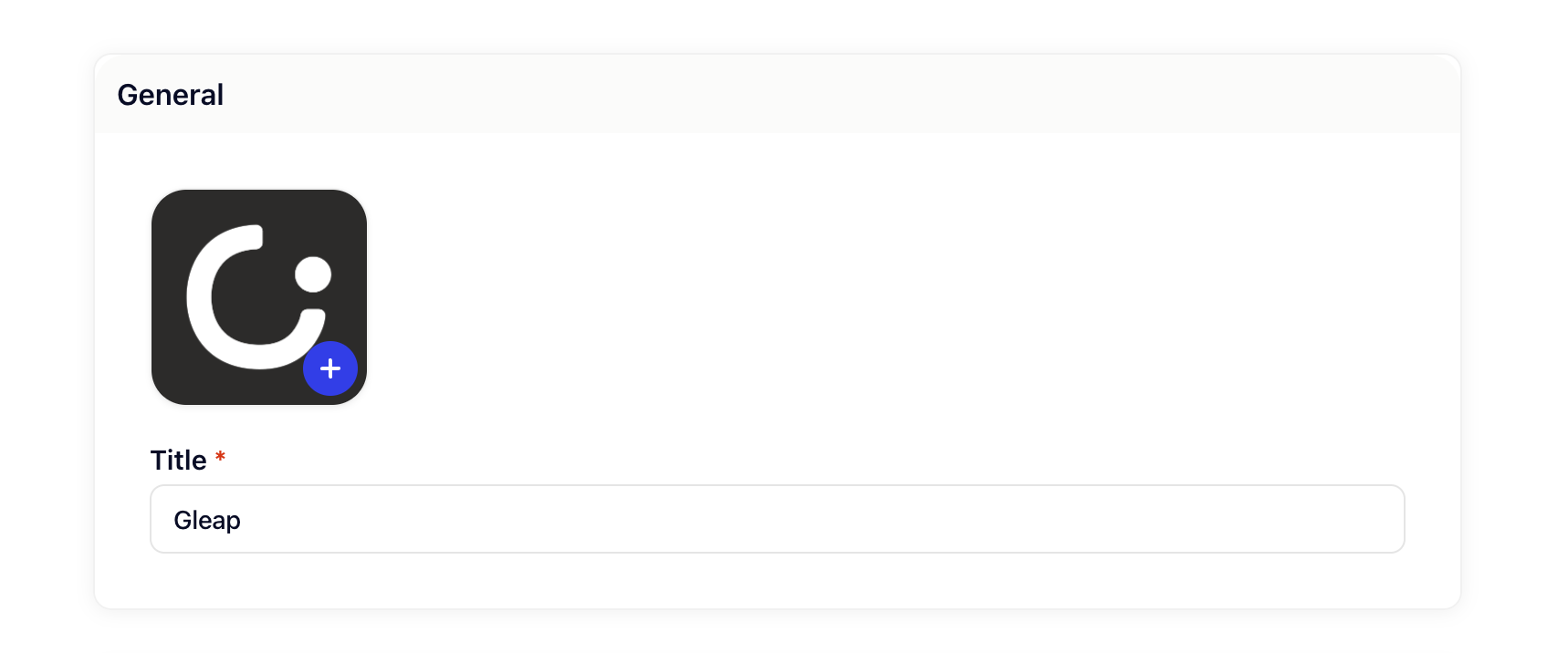
Move ticket to "OPEN" when a customer replies to a closed ticket: When activated, a closed ticket will automatically reopen when the customer responds.
Disable auto-merge of bug reports when a new bug report is received: Decide whether new bug reports should automatically merge.
Show confetti animation when a ticket is closed: Enable this option to see a festive confetti animation when a ticket is closed.
Send ticket updates to all assigned project team members: Choose whether ticket updates should be sent to all assigned team members.
Auto-assign ticket to the most recent commenter: Activate this feature to automatically assign tickets to the most recent commenter.
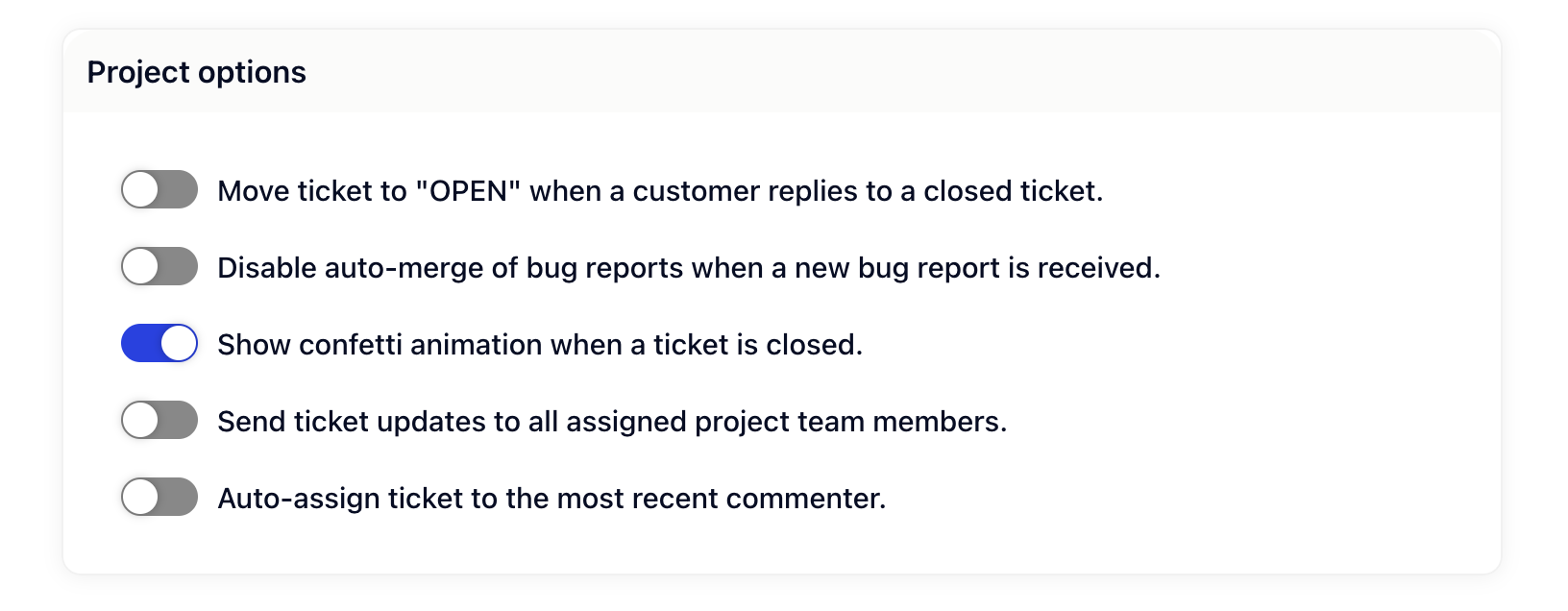
These settings empower you to tailor your team's workflow to your liking. Experiment with these options to make your project more efficient and personalized.
We hope this guide provides you with helpful insights. If you have any further questions, feel free to reach out. Enjoy customizing your project!