
Make your Gleap widget feel like part of your product by customizing its appearance, structure, and behavior. From visual design to ticket visibility, you have full control over how the widget looks and functions.
Here are all options you can setup in the customization page:
 Home Settings
Home SettingsIntroduce Team
Enable this to show your team members inside the widget. You’ll need at least 3 members added to activate this option.
Welcome Message
Set a personalized greeting shown to users when they open the widget (e.g., “How can we help you today?”). You can also select the language for this message.
Greeting Options
Hide  after greeting – Automatically hides the greeting emoji after the message.
after greeting – Automatically hides the greeting emoji after the message.
Hide name – Hides the user’s name from the greeting.
Show latest conversation – Automatically displays the last message thread when the widget is opened.
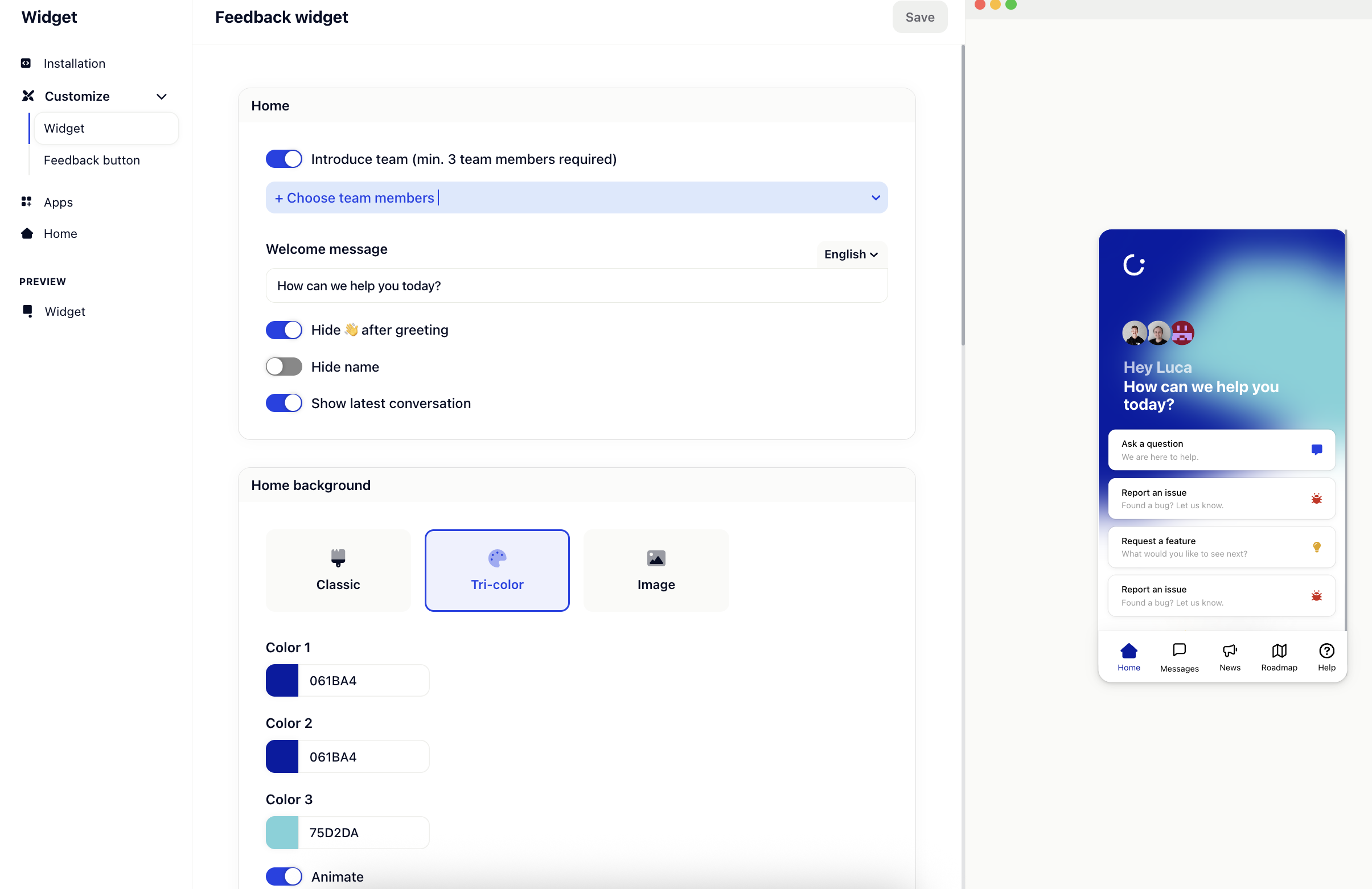
 Home Background
Home BackgroundChoose a background style for your widget's home screen:
Classic – Standard Gleap look
Tri-color – Use three custom colors to create a gradient or multi-tone background
Image – Upload your own background image
You can customize:
Color 1, 2, and 3 (for tri-color backgrounds)
Enable animation for a dynamic visual effect
 Look & Feel
Look & FeelUI Color
Set the primary color for buttons and highlights.
Background Color
Define the widget’s overall background color.
Header Logo
Upload a custom logo (JPG, PNG, or SVG) that appears at the top of the widget.
 Branding
BrandingRemove the Gleap branding
Enable this option (available on eligible plans) to remove the default Gleap logo and brand marks.
 Conversations List
Conversations ListCustomize what users see in the ticket list:
Show ticket number – Display the ticket ID
Show ticket title – Show the title of each ticket
Show ticket status – Display the current status (open, closed, etc.)
 Message Composer
Message ComposerSend messages on “Enter”
Enable or disable sending messages with the Enter key. Great for accessibility or long-form replies.
 Misc Settings
Misc SettingsCorner Radius
Adjust the shape of the widget — from sharp corners to fully rounded. Drag the slider to find your preferred style.
 Custom CSS
Custom CSSFor full design control, you can inject custom CSS into the live feedback widget.