Learn how to create your first checklist with Gleap. Open your project and click on Outbound messages. Now click on "+ New message" and follow the guide below.
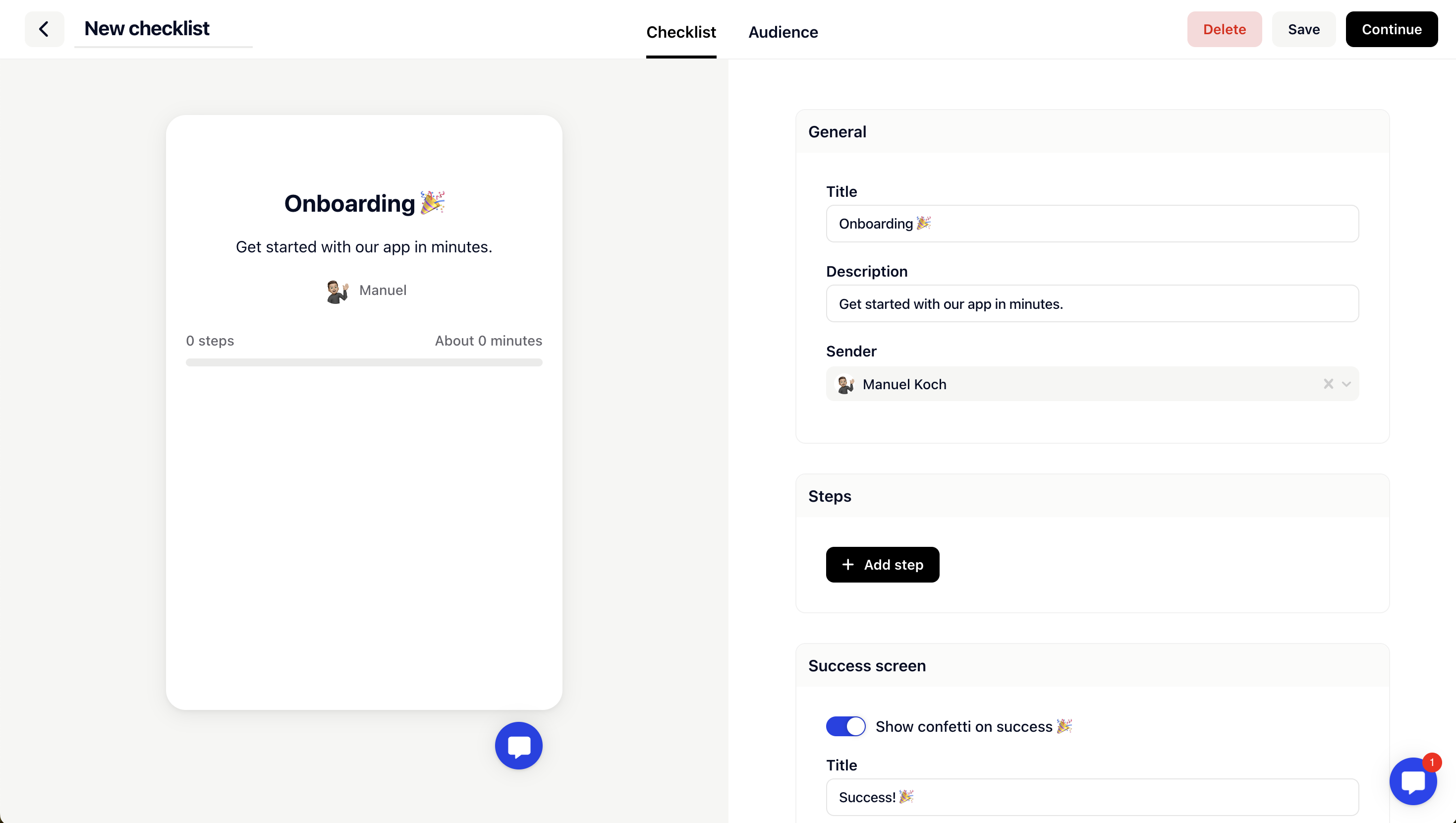
Provide a title for the checklist.
Add a brief description explaining the purpose of the checklist.
Choose the sender responsible for sending the checklist.
Title
Description: A meaningful title briefly describing the content of the step.
Action: The action to be performed when the user clicks on the step.
Duration: An approximate time estimate for completing the step.
User Can Mark as Completed: A checkbox to determine whether the user can manually mark the step as completed.
Event for Automatic Marking: A dropdown list allowing the user to select an event. When this event occurs, the step will be automatically marked as completed.
Define a title and description for the success screen.
If needed, configure reminders for the checklist.