There are three main things that you can customize in your public product roadmap: the URL, the logo and the message that is sent to users once you receive their feedback. Here’s how.
To make the most of your roadmap you can publish it on your own website so that users can upvote and comment on requests. To do so, you can set your own URL. Simply head to the settings tab in your feature request board and set your URL. In order to use your custom domain, you need to add the following CNAME record to your DNS settings.
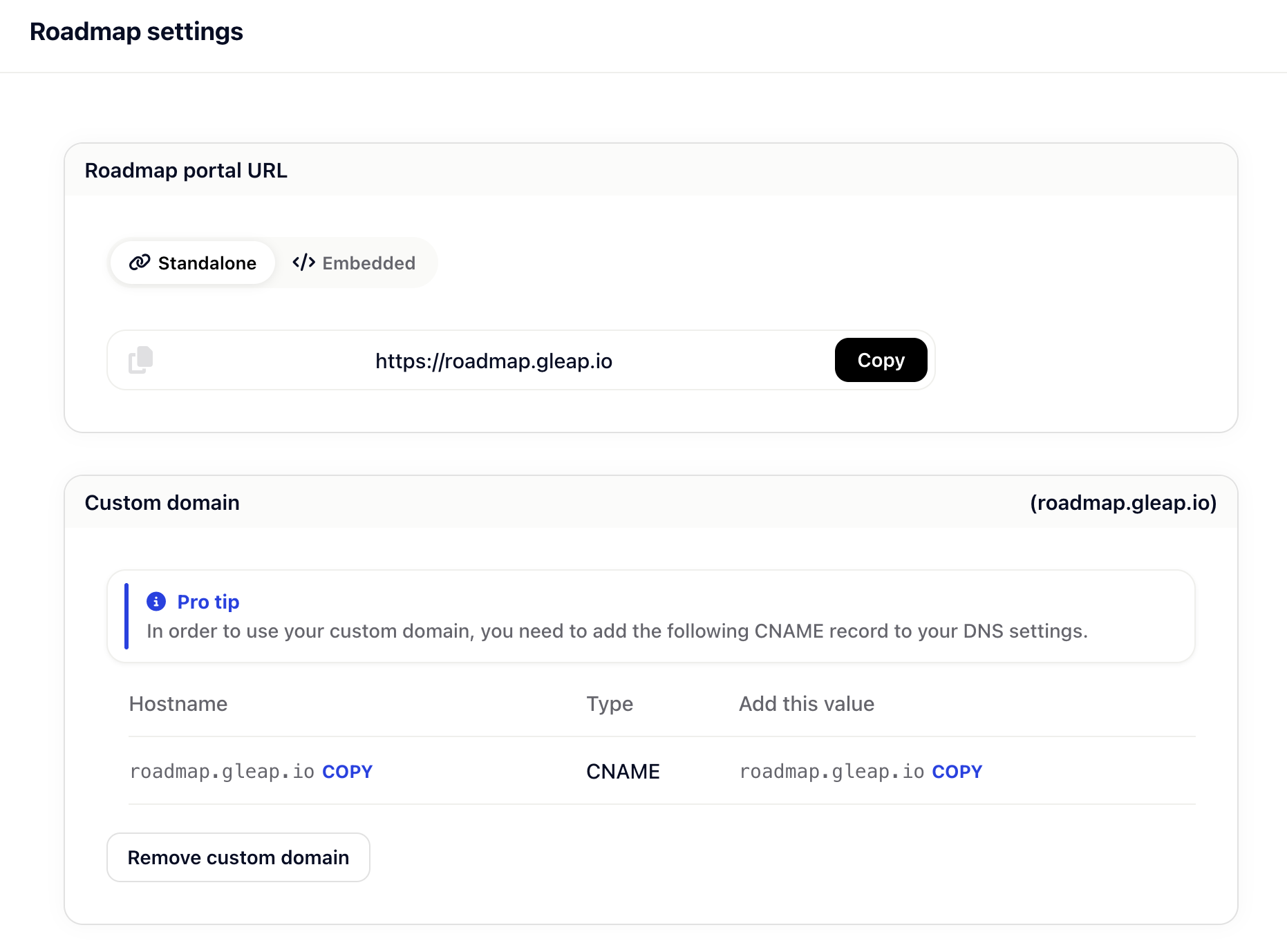
In this section of the settings for the public roadmap, you can display the following options for everyone, only for identified users or for no one. If you use identified user, then only users who are identified can see this. User identity
The following see comments: everyone, identified user, nobody
The following can comment: everyone, identified user, nobody
Show roadmap button to: everyone, identified user, nobody
Show feedback button to: everyone, identified user, nobody
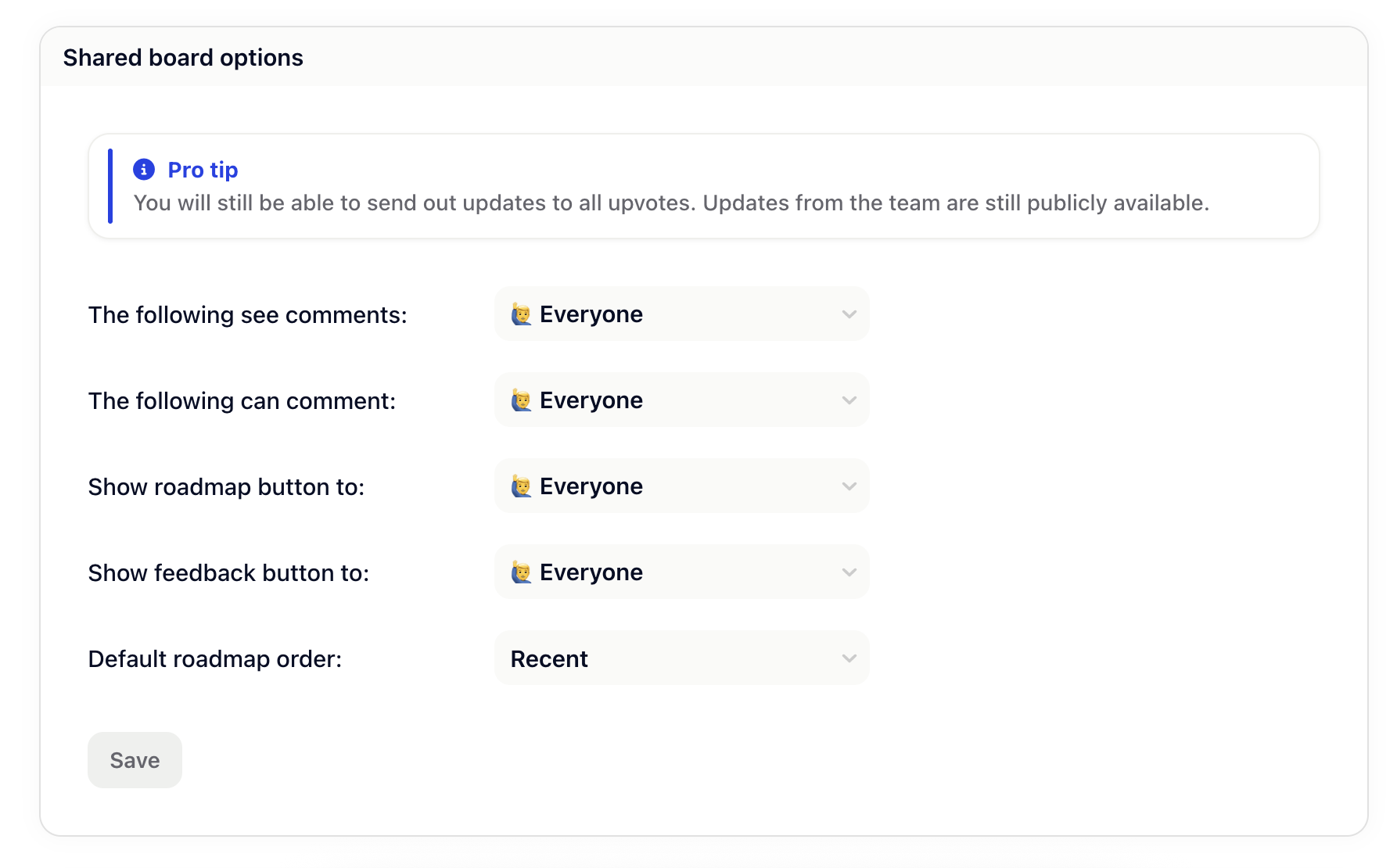
You can also hide each individual tab of your public roadmap. If you hide them all, nothing is displayed. You can restrict this with the following options. If you use identified user, then only users who are identified can see this. User identity
Roadmap tab: everyone, identified user, nobody
Feature requests tab: everyone, identified user, nobody
News tab: everyone, identified user, nobody
In the very same settings tab you can also set your own logo by simply uploading it.
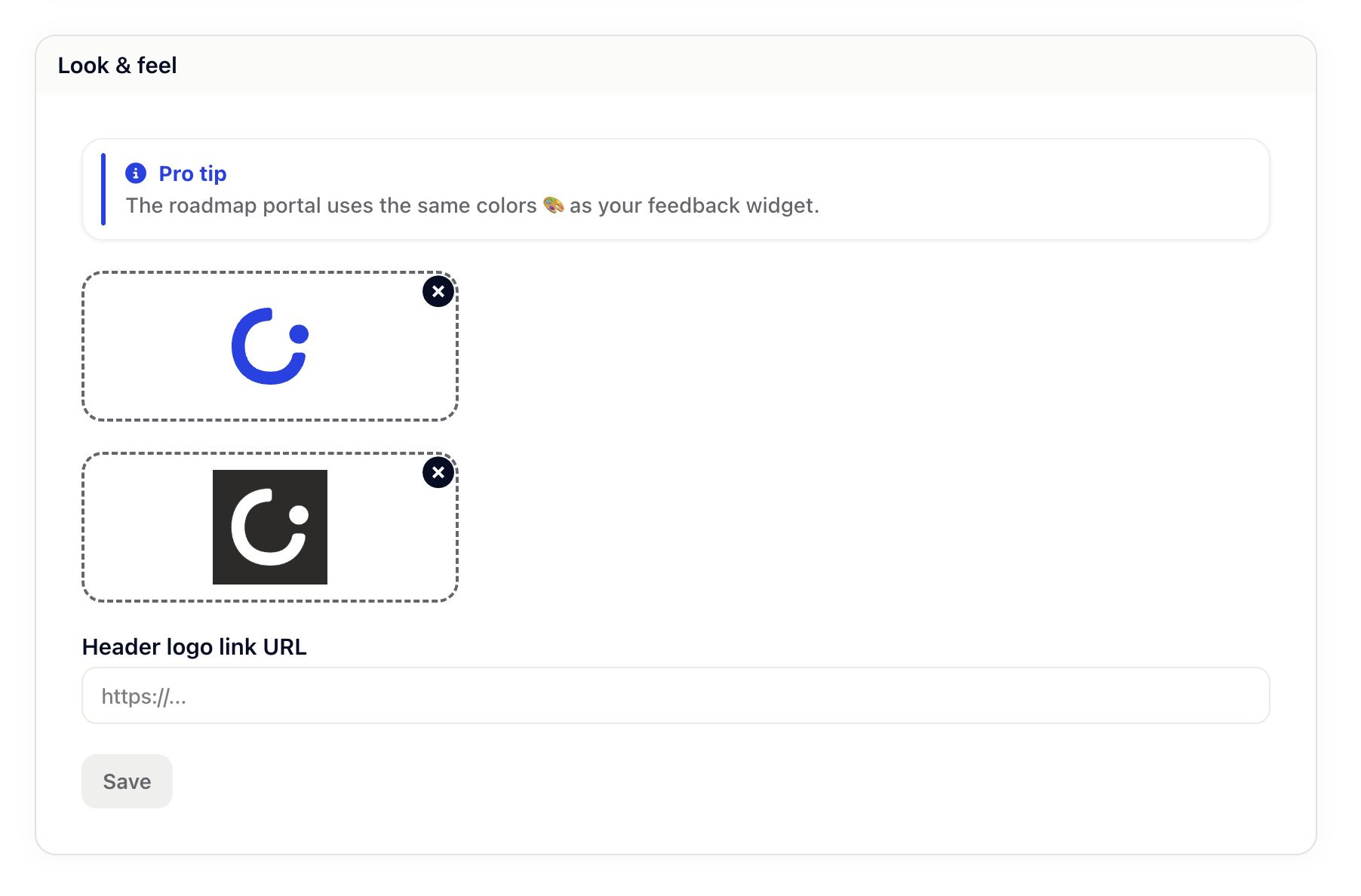
If you go to your feature request board, you will find a setting icon on the top right corner. By clicking on that icon, you can adapt the email message sent to users once you’ve received their request. These automatic emails can be turned off in the global Gleap settings. To do that go to settings, email settings and deactivate the second toggle that says “Send feedback received email confirmations to the reporter of a new feedback item.”.