
The first thing you do if you wish to send notifications through your widget is go to outbound and chat messages. Hit new chat message and you're ready to go.
Choose if you want to set up a message from scratch or simply select one of our templates to help you get started. The main difference between the two is that we’ve prepared some common messages in our templates so you don’t have to worry about wording them.
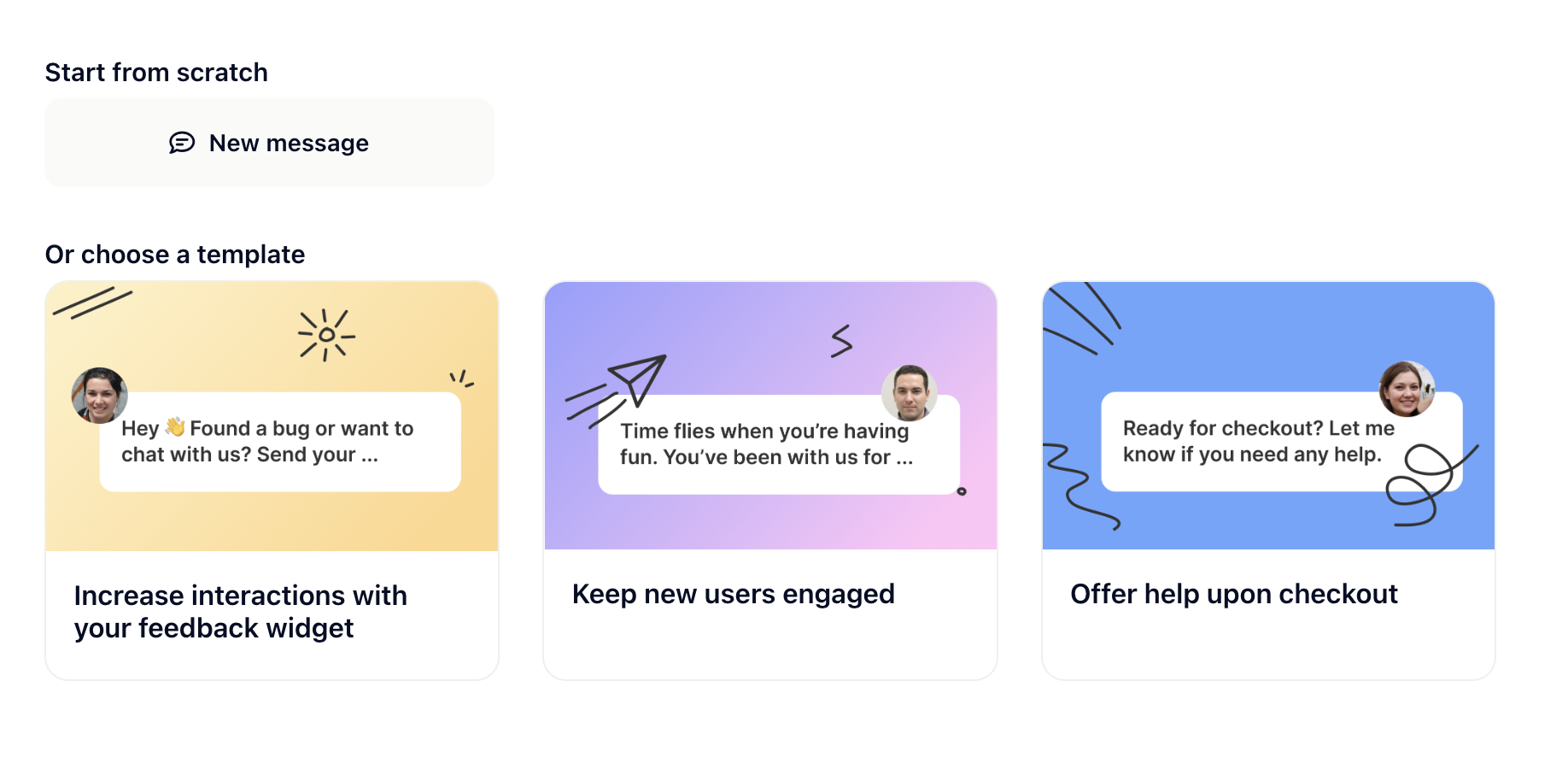
Once you’ve chosen the right way to go for yourself, you can either start writing or adapting the message you want to send. Below the editor you can select a sender to personalize your message and give users a point of contact for further information or questions. For your reference you can even preview the message in our visual editor. In the next step it’s for you to decide if you want the message to be a mere notification or a messenger message. The difference is that the notification will only pop up out of the widget but will not lead to a conversation within the widget, while the messenger message will. Finally, you can turn the notification sound on or off.
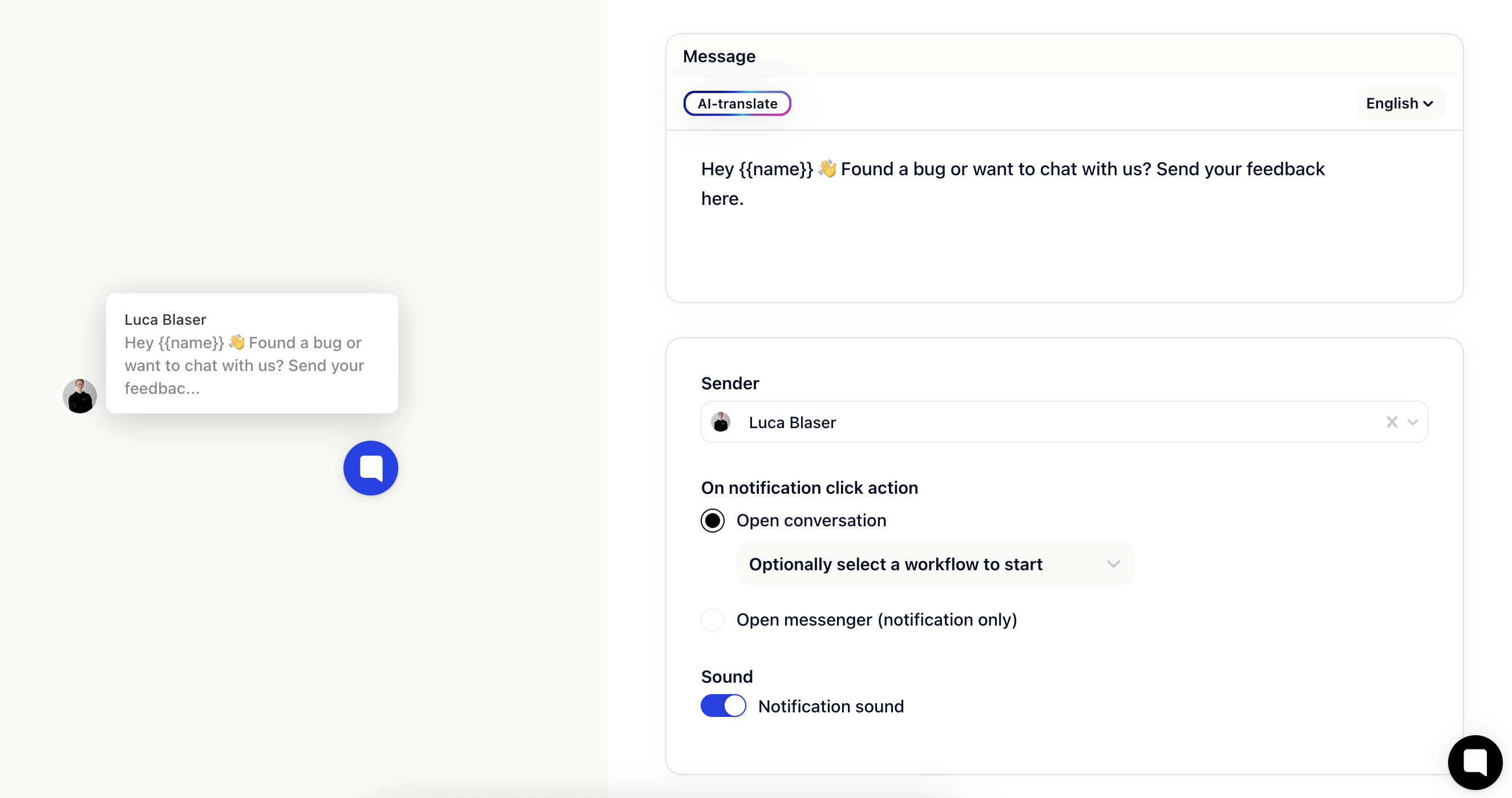
Eventually, all you have to do is set the triggers. But that is a topic for a different help center article.