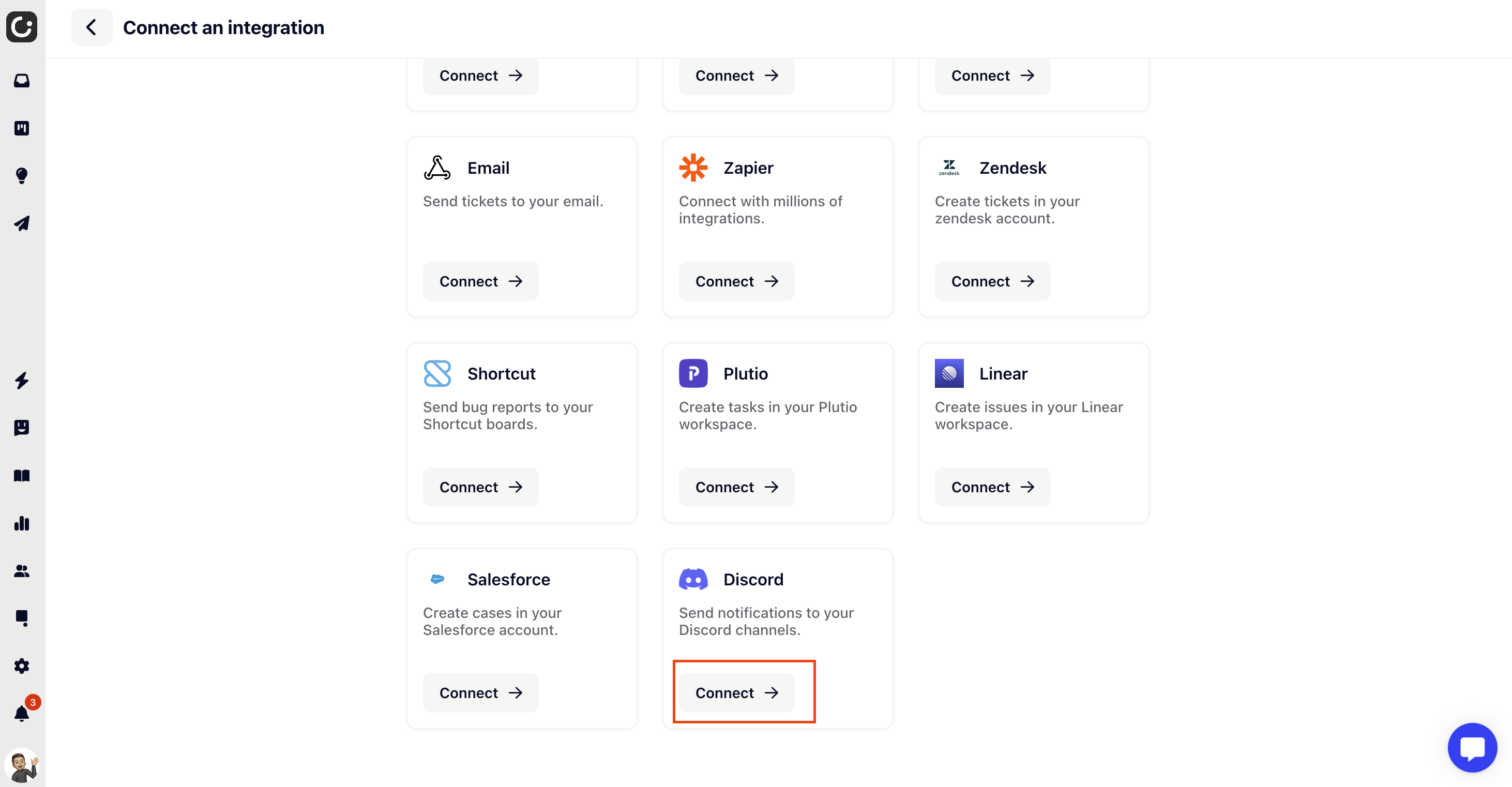
Once you’ve chosen Discord as your integration of choice in your Gleap dashboard, you will automatically be redirected to Discord to choose your account. Next, you’ll need to allow Gleap access to your Discord account.
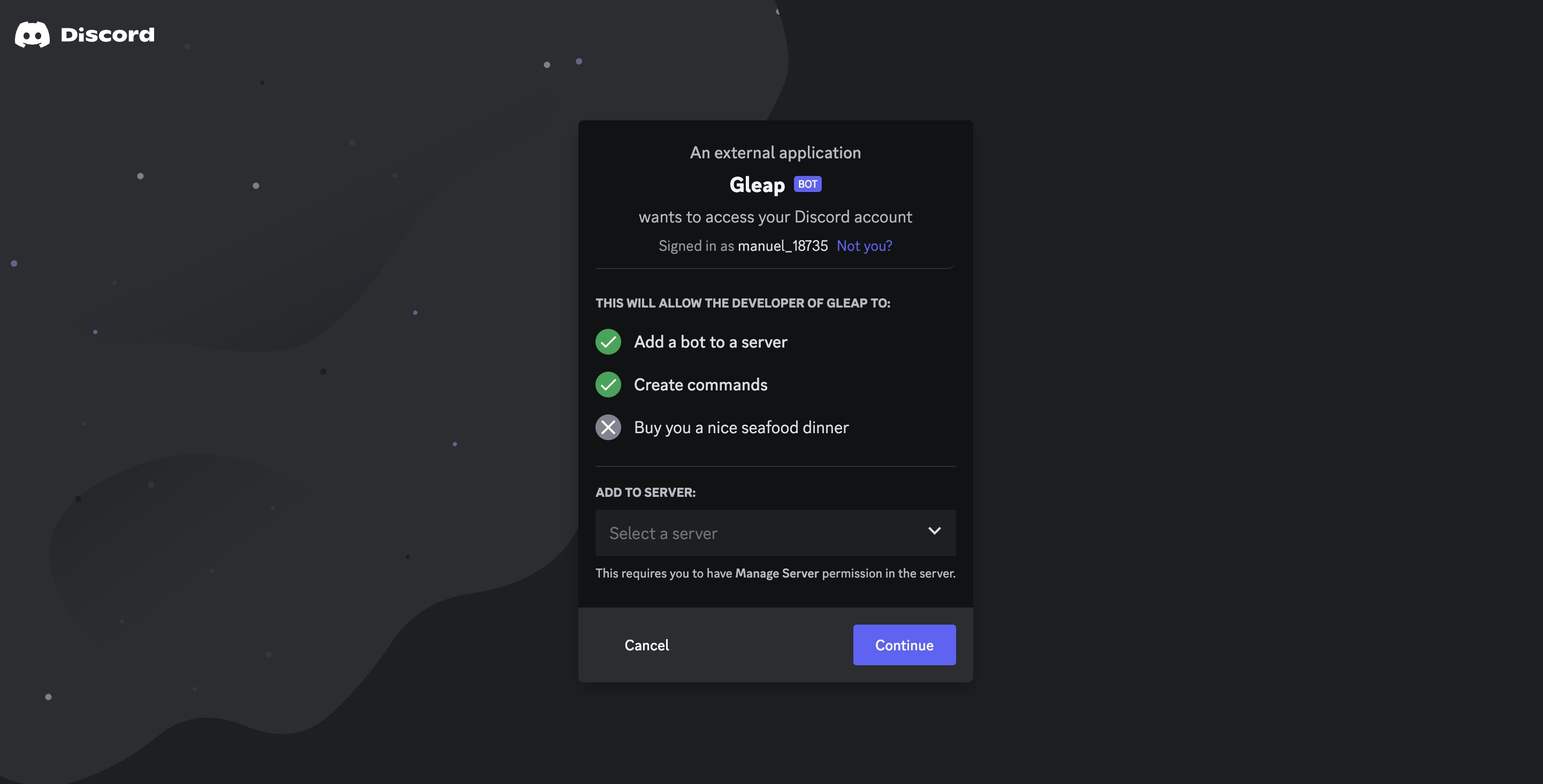
Choose the Discord channel and stage you would like to send your feedback to. Select if you want all reports to automatically be sent to Discord or manually decide which ticket is forwarded.
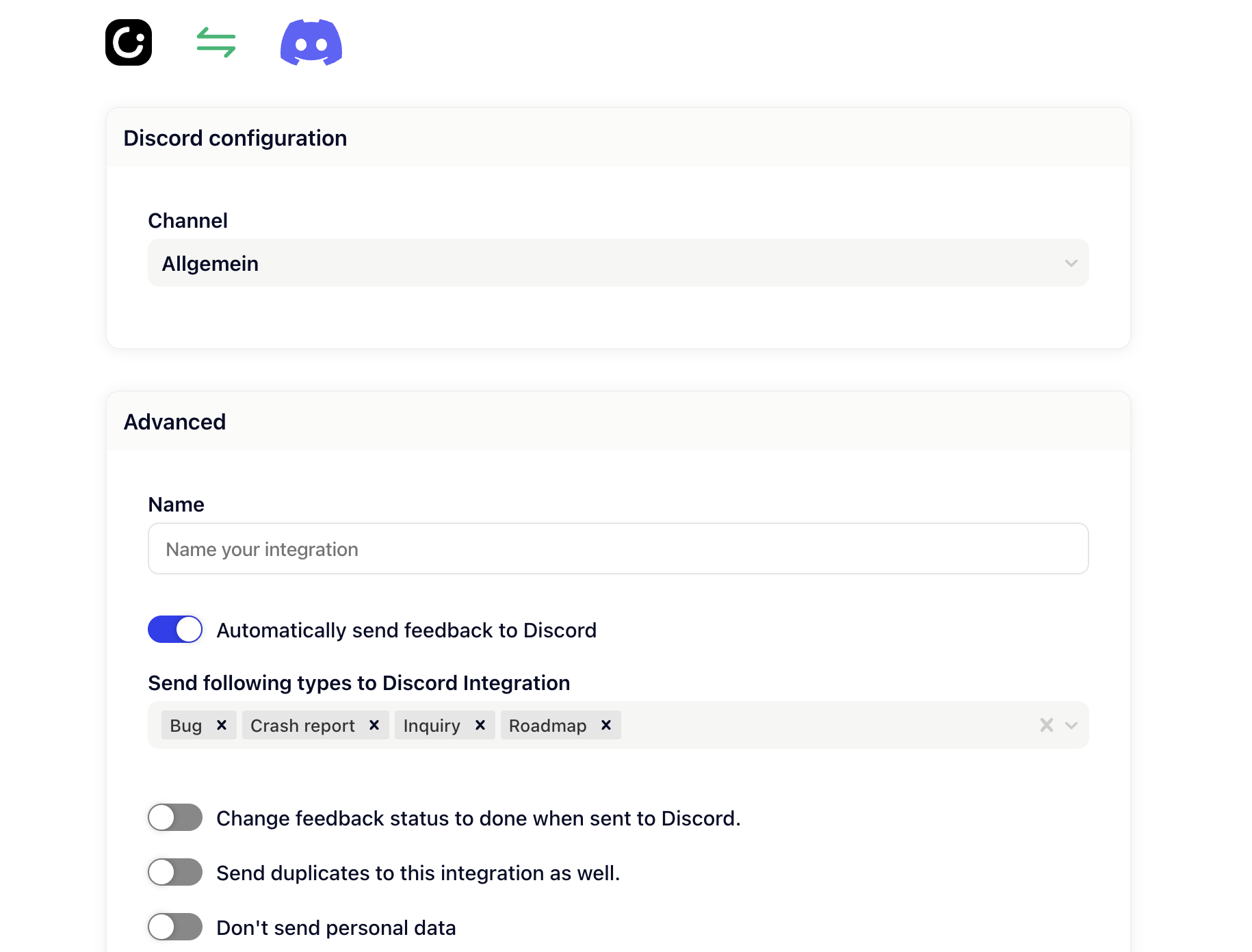
Choose the feedback types you want to send to Discord. You can choose among our standard types (Bugs, Ratings, Inquiries and Feature requests) or from the custom feedback types you've set yourself. Finally, you can choose if you want duplicates to be sent, too and if you want to change the status of the ticket to done once it’s sent.
Great job, you're now all set 🎉
All of the feedback types you've selected will now automatically be sent to your Discord pipeline together with all the important metadata and screenshots.
If you would like to change your set of feedback types or if you would like to send them to a different project, simply click edit and adapt the settings to fit your needs.
If you no longer want to forward Gleap issues to your Discord channel, click edit and then delete to stop integrating with Discord.