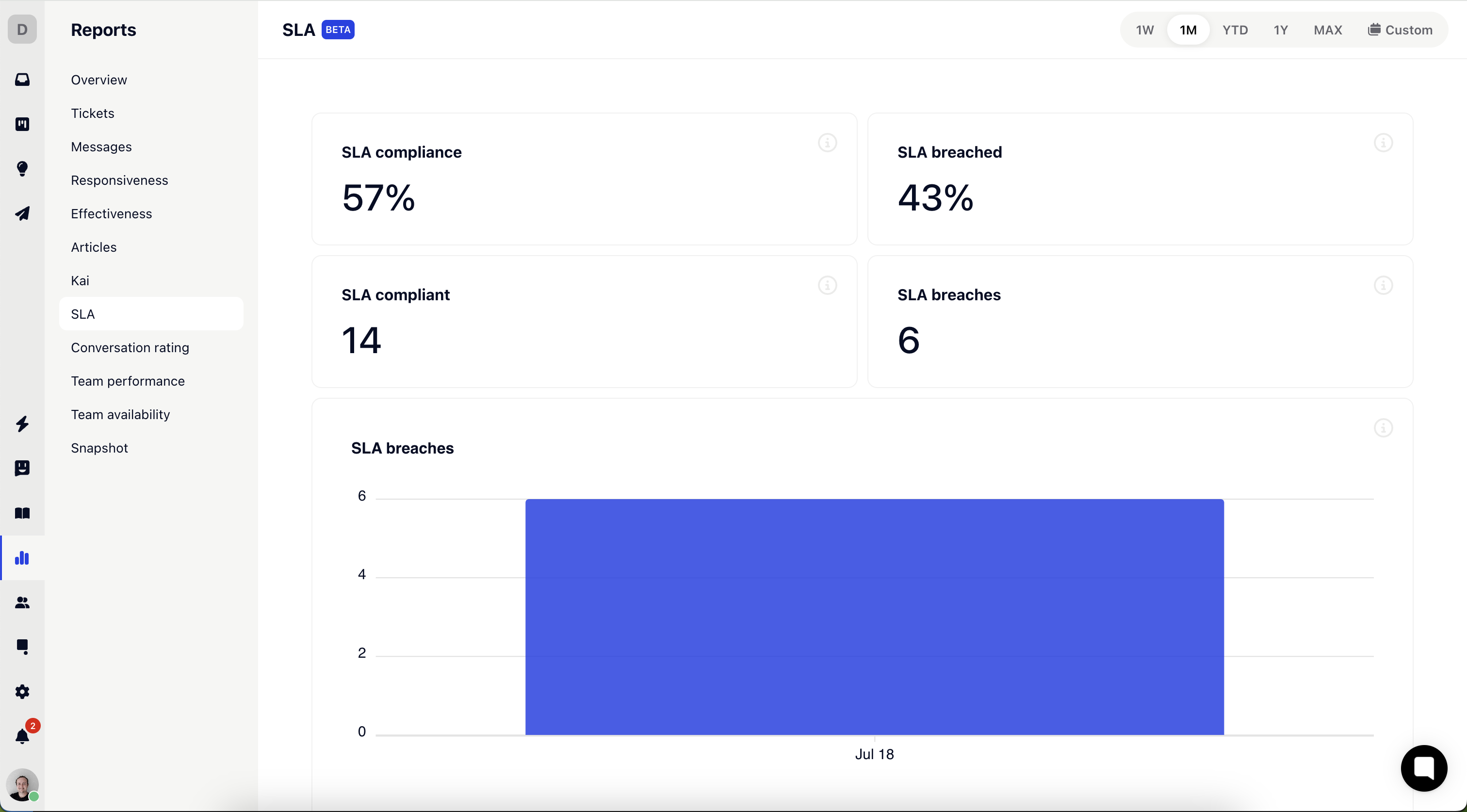Gleap enables you to set up SLAs for your customers. If an SLA is missed, the ticket will be flagged and highlighted. Additionally, we track SLA statistics and can send an optional webhook for any extra actions you may need.
Starting from SDK version 13.8.0, Gleap allows you to set a property called "sla." This property takes a number representing seconds. For example, an SLA of 3 minutes would be set as 180 seconds.
See the example below:
Gleap.identify("19283", {
name: "Franz",
...,
sla: 180
});You can also set the sla property with the updateContact method.
You can also set the SLA for a contact manually. To do this, go to the Contacts section, search for the desired contact, and enter the agreed-upon SLA in seconds.
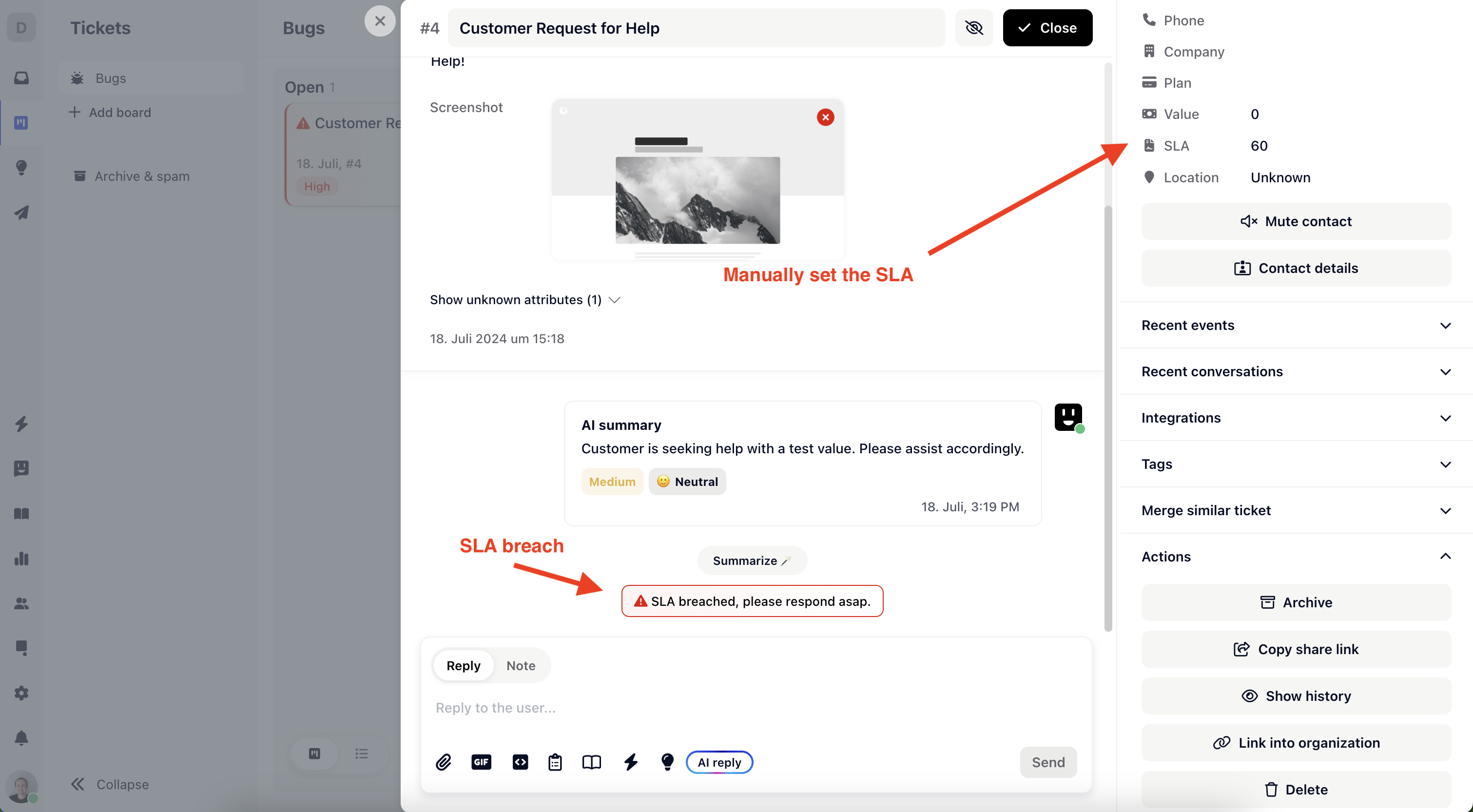
By default SLAs are applied to all ticket types. You can filter down SLAs to specific ticket types with the "Ticket types" option. Navigate to Settings -> Projects -> SLA -> and locate Ticket types.
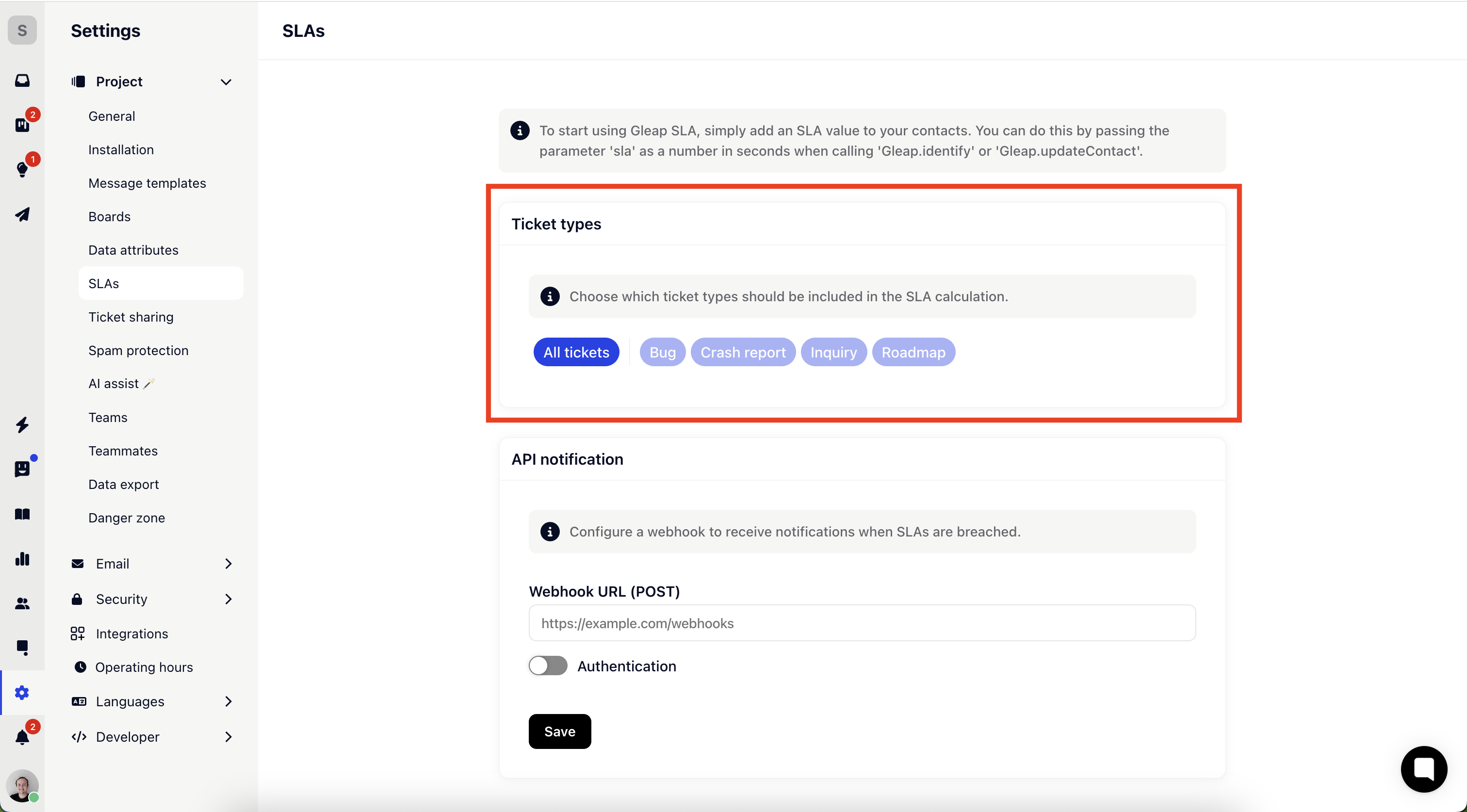
Gleap lets you specify a webhook that gets called when a SLA breaches. Navigate to Settings -> Projects -> SLA -> and locate API notification.
Specify a URL as well as an optional Authentication header, that Gleap passes along with the POST request.
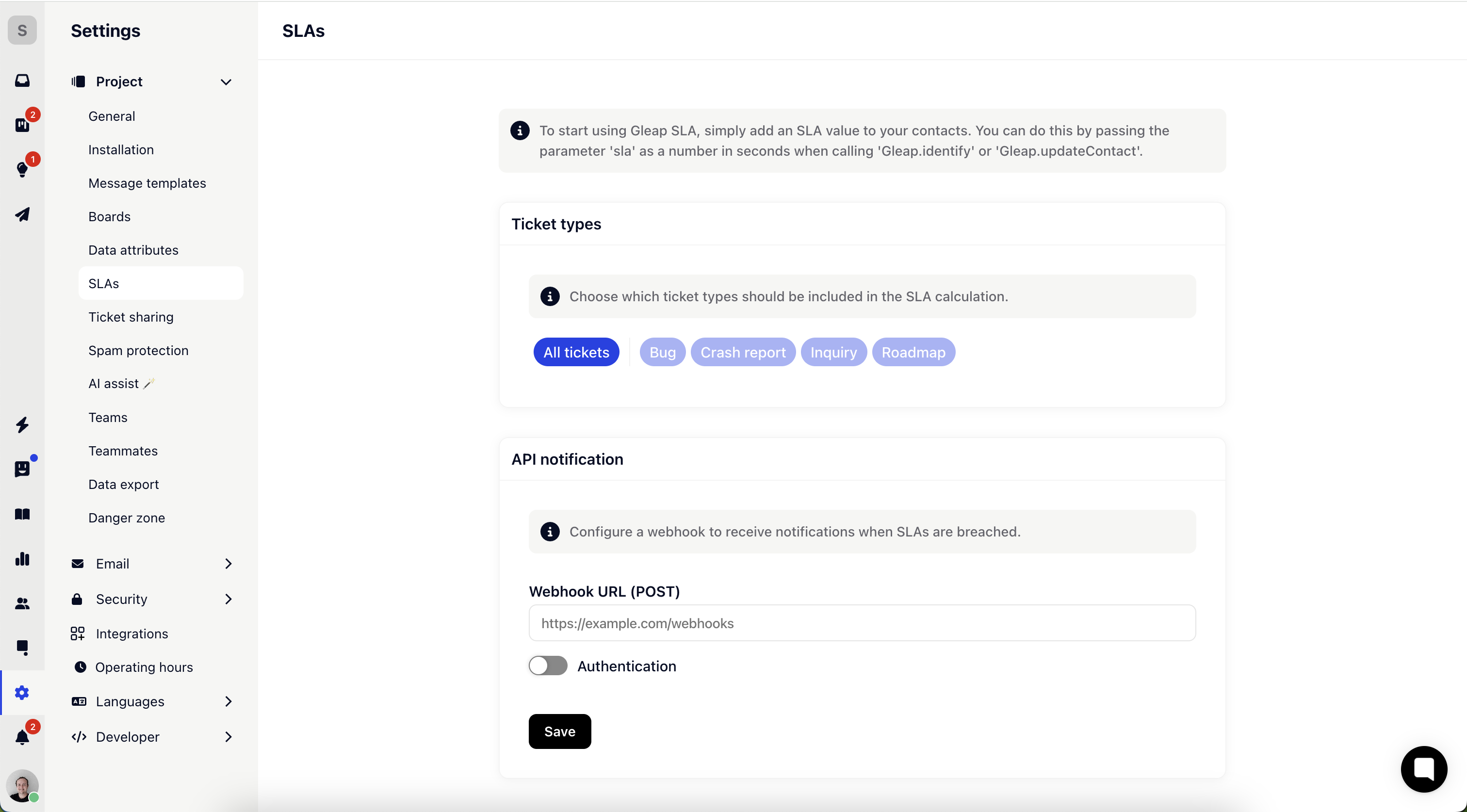
Gleap provides access to SLA reports under the Reports section. Simply navigate to Reports -> SLA to view detailed SLA statistics and performance metrics.