
1. Phone Number Verification
During the initial setup of your WhatsApp Business account, a verification code is sent to your phone number via SMS or voice call. This code is required to verify and activate your phone number for use with WhatsApp services.
When integrating WhatsApp with Gleap, you must use the same verification code received during the initial setup. This code functions similarly to a SIM PIN and is not resent upon reconnection. Therefore, it's crucial to securely store this code during your initial setup. If you've forgotten the code, you can reset it within the WhatsApp Business Manager under Account > Two-step verification > Turn off or Change PIN.
2. WhatsApp Templates
When using message templates with variables, ensure they are correctly mapped in Gleap. Additionally, if templates fail to send, verify that a valid payment method is linked in the WhatsApp Business Manager, as this is often a prerequisite for template usage.
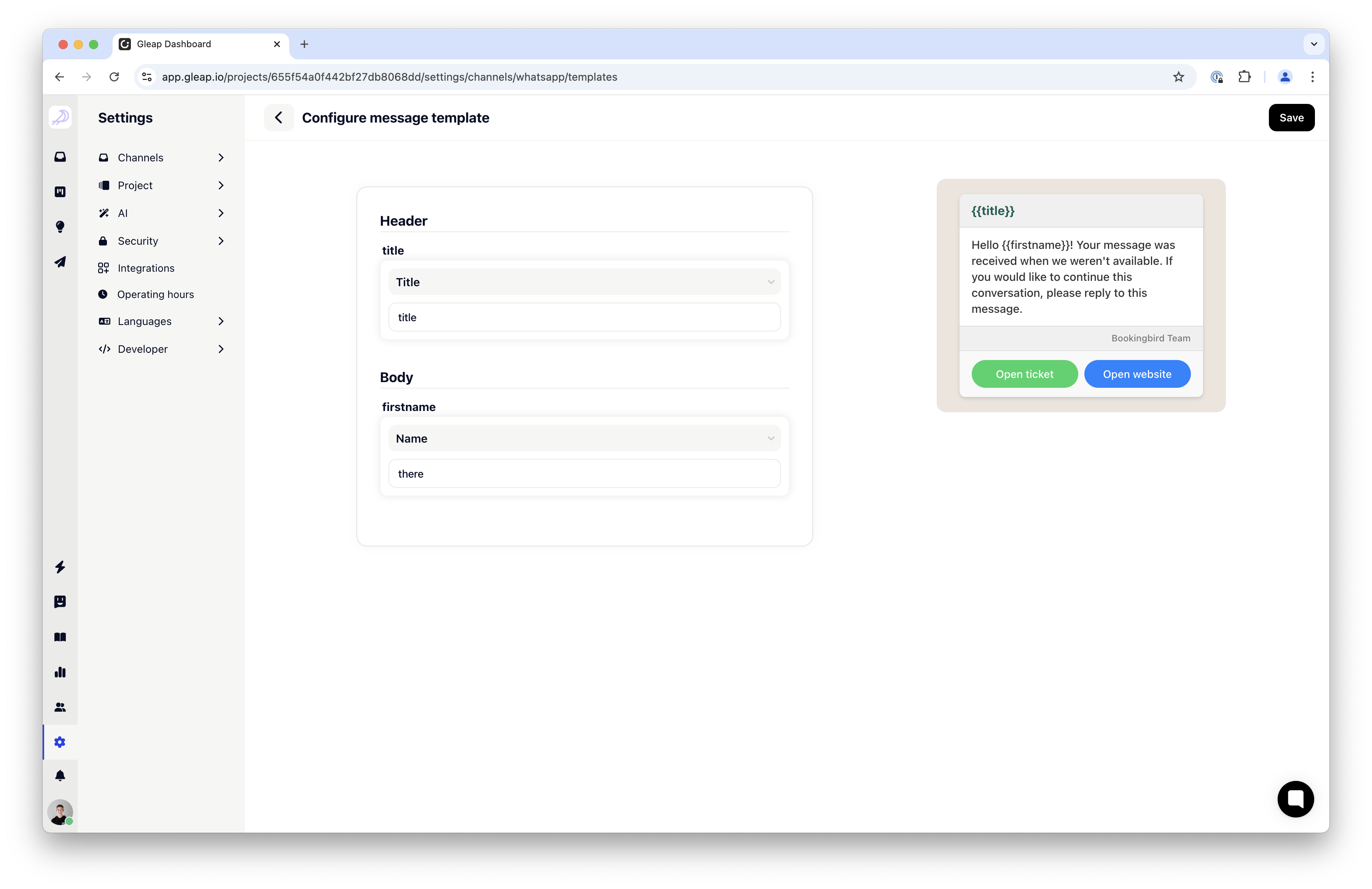
3. Activation Delay
After connecting WhatsApp to Gleap, there might be a short delay before the integration becomes fully functional. If messages aren't received immediately, please allow a few minutes for the connection to stabilize.
4. Phone Number Status
If messages are not being sent or received, check the status of your phone number in the WhatsApp Business Manager. Only numbers with an 'Active' status can facilitate message transmission through Gleap.
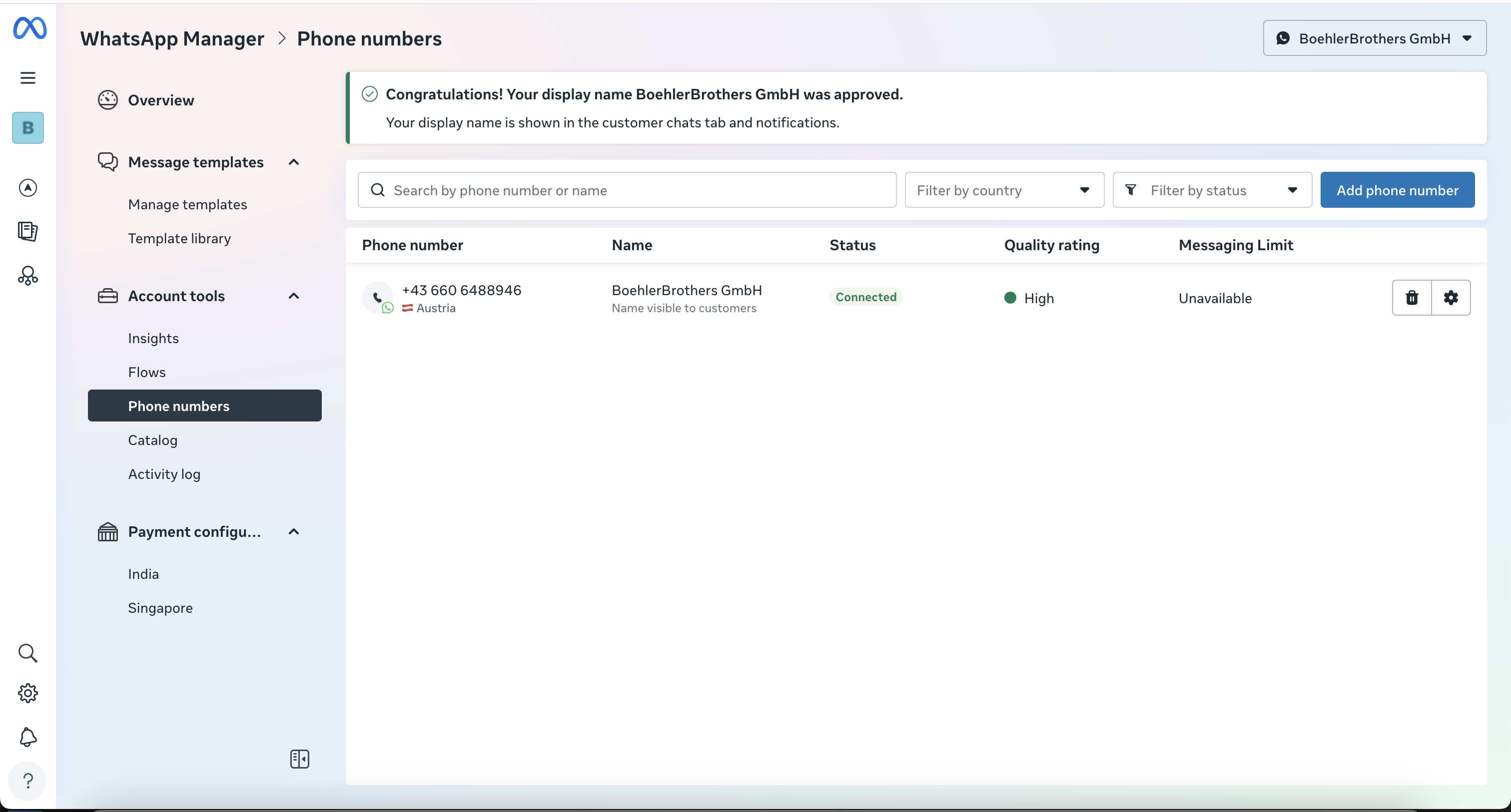
5. Exclusive Phone Number Association
Ensure that the phone number integrated with Gleap is not associated with any other platform. WhatsApp Business API allows each phone number to be connected to only one system at a time. Attempting to connect the same number to multiple systems can cause conflicts and connection issues.