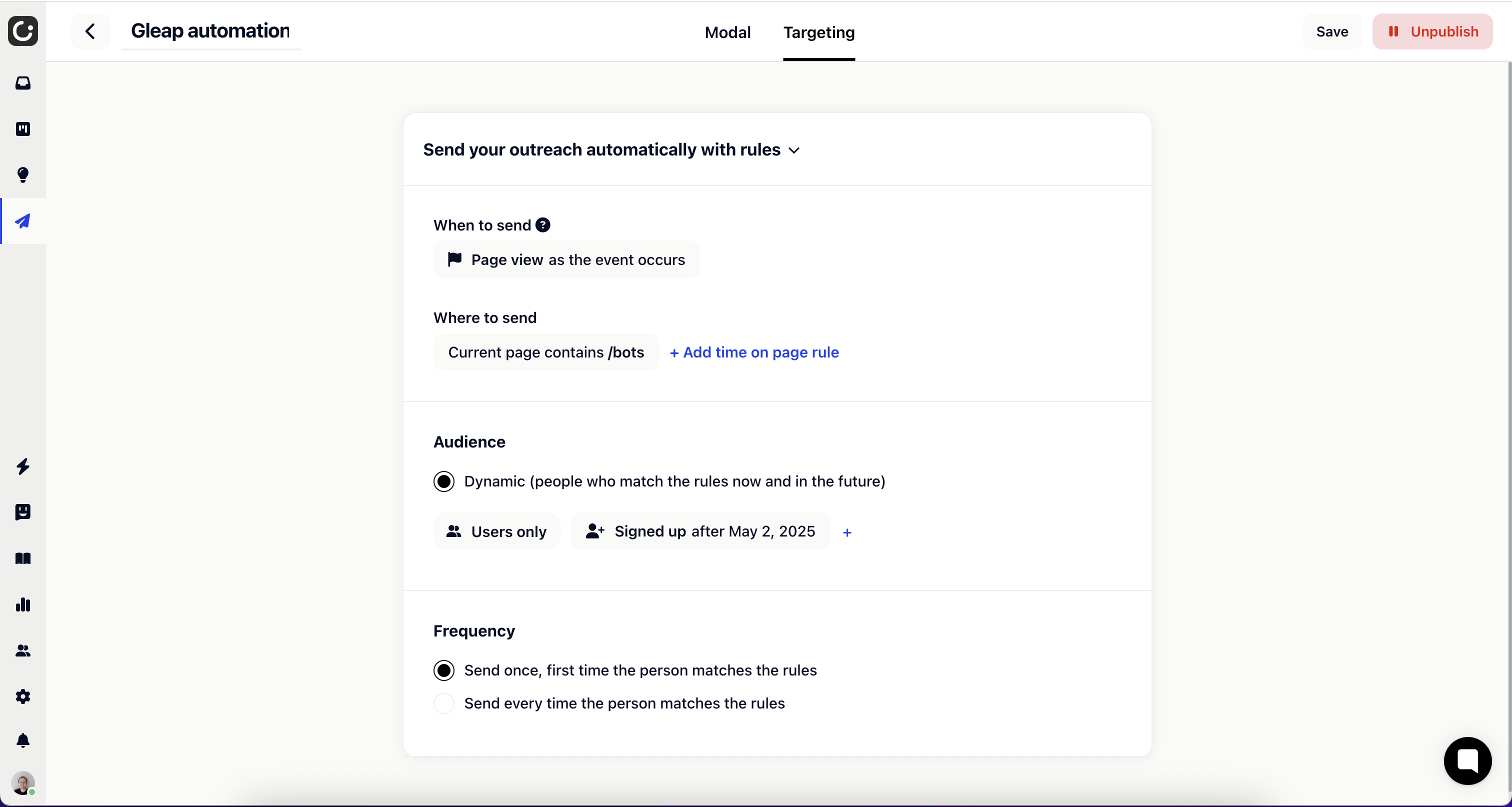To set up a new modal dialog, you'll need to access the Engagement section and select the Modals tab. From there, click the "Create new modal" button, then choose either a pre-designed template or start building from scratch.
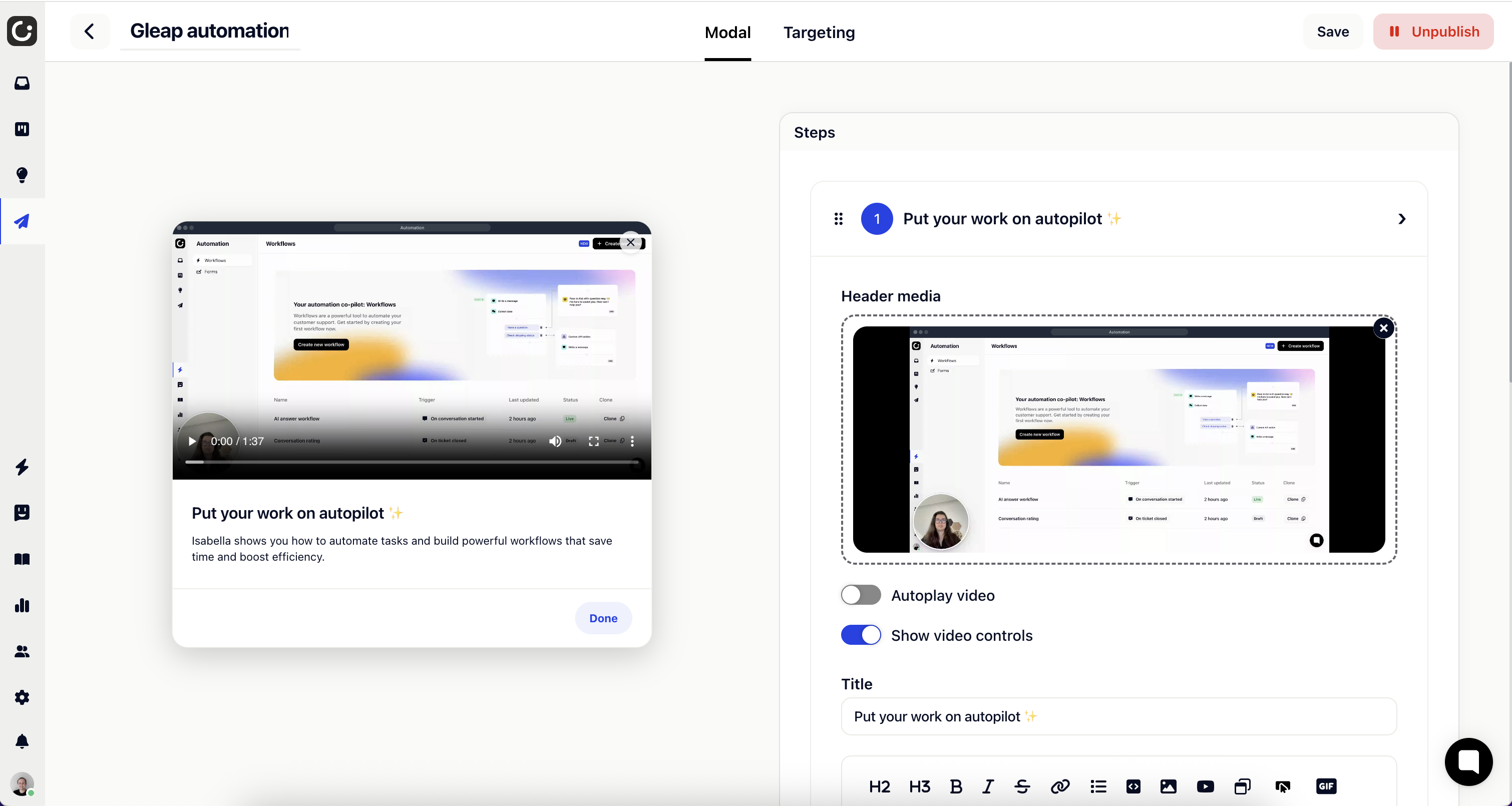
Awesome - now let’s fill in some content!
Your modal can include multiple steps, each consisting of a title and content text. You may enhance each step with optional media such as an image or video. Steps can also feature optional call-to-action buttons that direct users to various destinations like URLs, articles, surveys, or contact forms. Feel free to add as many steps as needed for your workflow.
Let’s add a few steps.
Now it's time to decide who sees your modal and when it appears. Targeting helps you show your message to the right people at the perfect moment.
Choose exactly when your modal pops up, like when someone views a specific page or performs a certain action.
Set up where it shows by creating rules about which pages or content should trigger it.
Pick who will see your modal with audience filters. You can target new users who just signed up or people who behave in particular ways on your site.
Decide how often people see your modal. You can show it just once to each person or every time they meet your conditions.
Getting these settings right helps engage your visitors without annoying them.