
Under Settings and Teams you will find everything to do with the teams. You can create groups of users for specific topics. In our case, we have three teams in which all users are divided into teams.
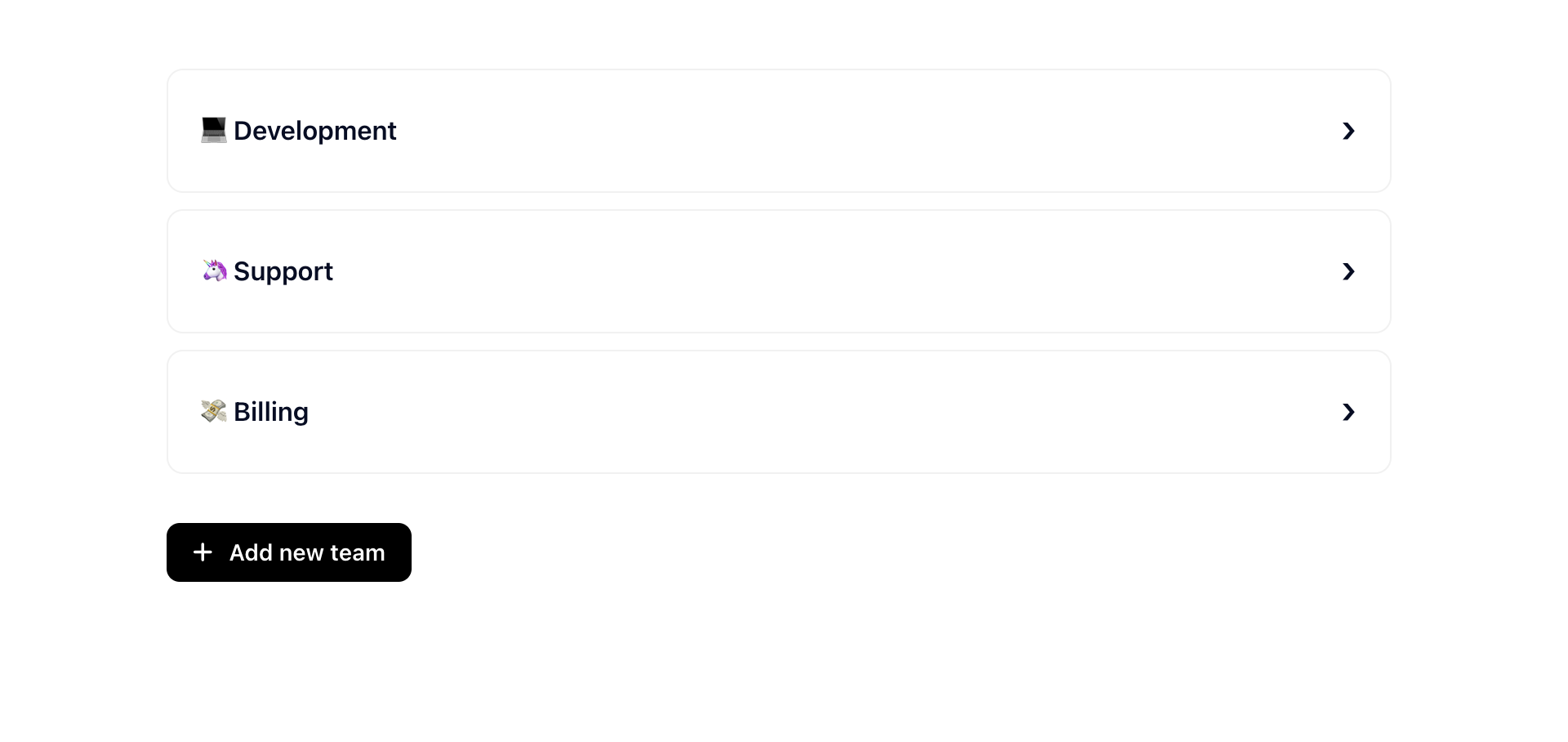
Here you can change the method how the members of the team will be assigned. And you can choose which team members should be part of the team
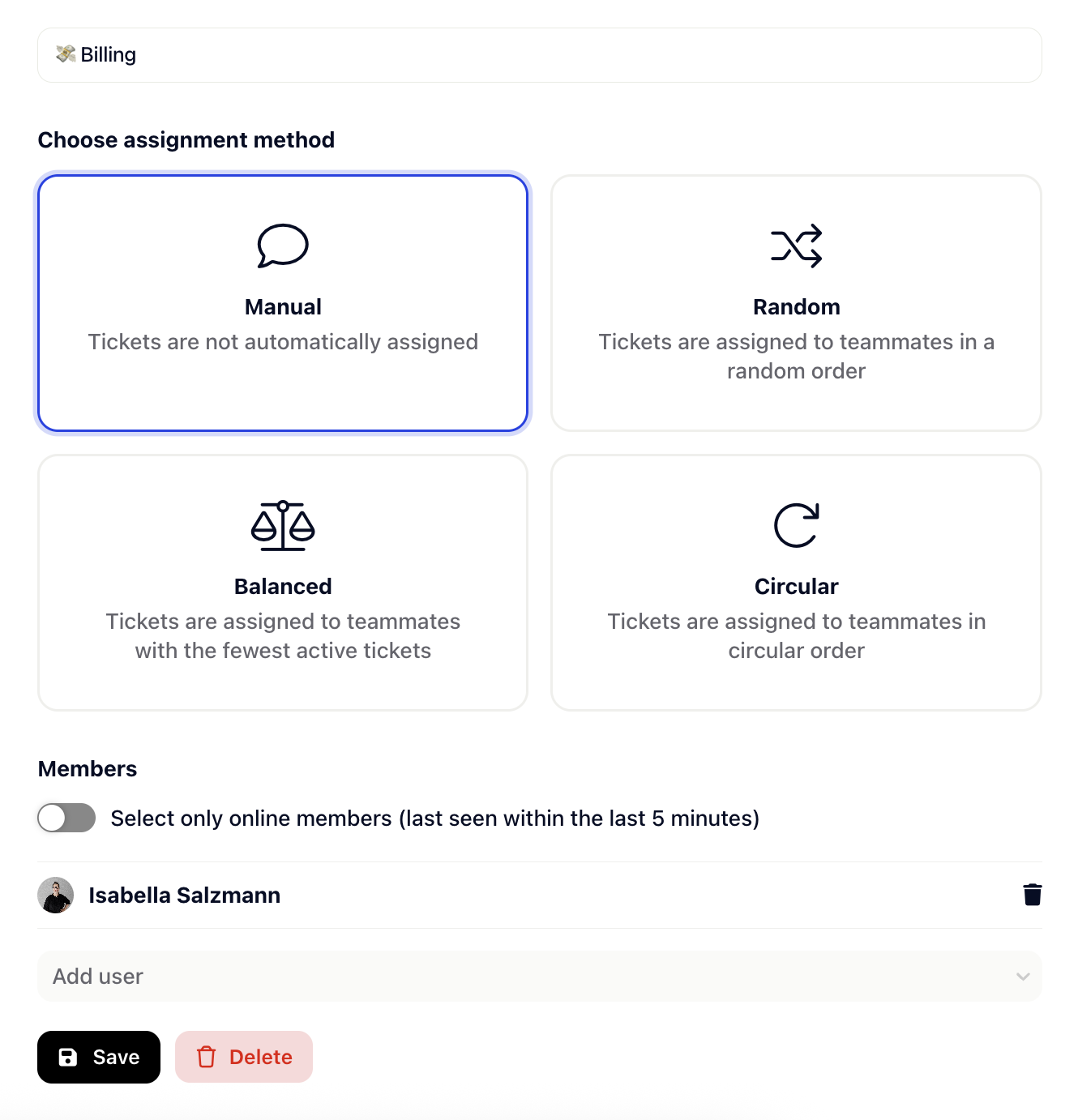
 Assigning tickets to team members
Assigning tickets to team membersWhen a ticket is assigned to a team, you can configure how it should be distributed among the team members. You’ll find several assignment methods to choose from:
 Manual
ManualTickets are not assigned automatically. You or another team member must manually assign the ticket to someone in the team.
 Random
RandomTickets are automatically assigned to online team members in a random order.
 Balanced
BalancedTickets are assigned to the team member with the fewest active tickets, helping distribute workload fairly.
 Circular
CircularTickets are assigned to team members in a rotating, round-robin fashion — ensuring everyone gets a turn.
You can optionally enable the toggle “Select only online members”.
When this is active, Gleap will assign tickets only to users who were seen online in the last 5 minutes — great for real-time support teams.