
An MCP (Model Context Protocol) server allows AI tools, assistants, or other clients to connect and interact with your system via a standardized API. It acts as a bridge between your data or services and the client, exposing “tools” (endpoints) that the client can call in a structured, machine-readable way.
With MCP, your AI assistant can directly query tickets, contacts, and statistics from Gleap, or create new entries — all without manually logging into the dashboard.
Your MCP server is available at:
https://mcp.gleap.io/mcpWhen connecting, you must provide custom HTTP headers for authentication:
Key | Value |
project | Your Gleap Project ID |
api-key | Your Gleap API Key |
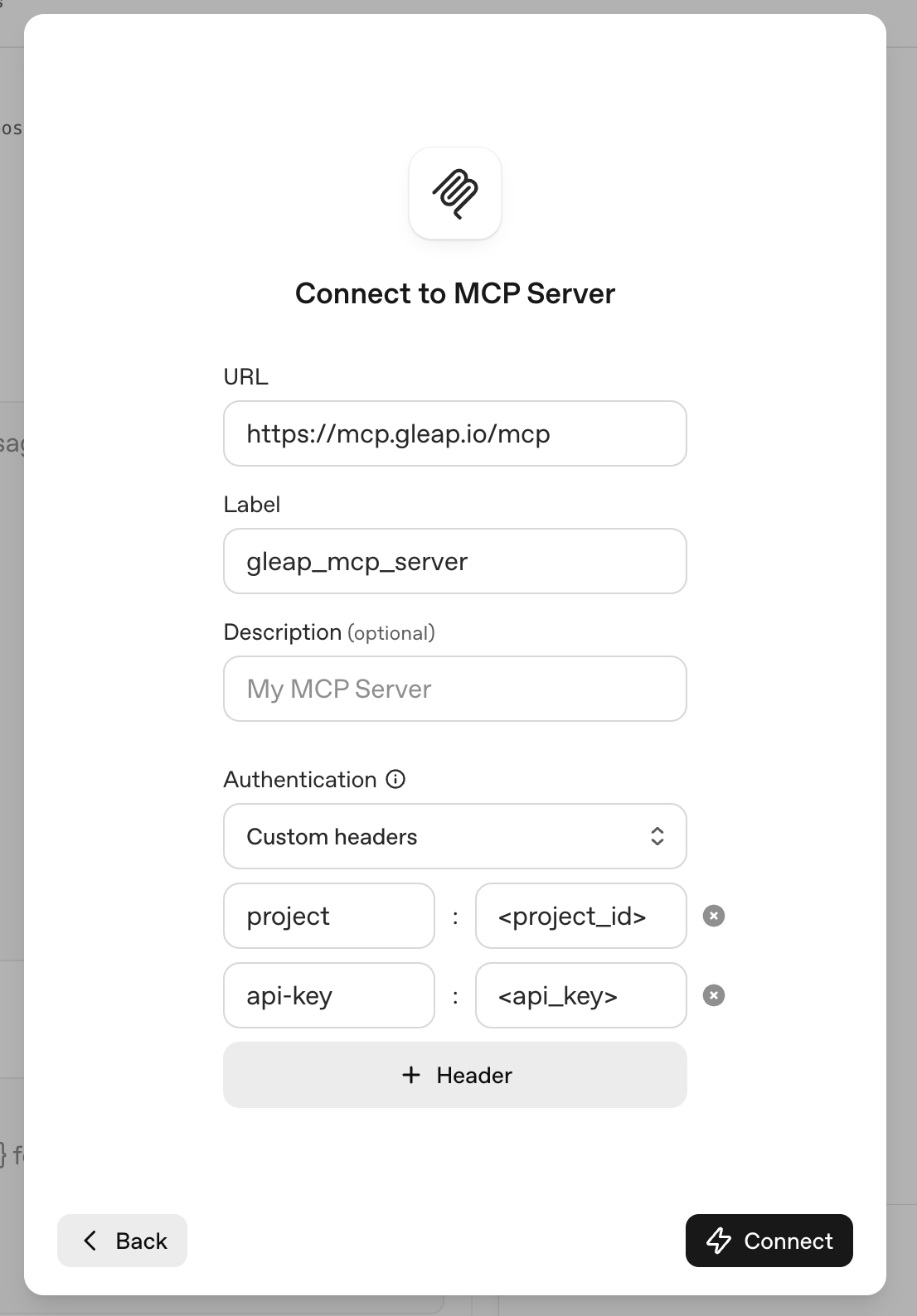
The following tools are available once connected:
search_tickets – Search tickets based on criteria.
find_tickets – Find tickets with advanced filters.
get_ticket – Retrieve details of a specific ticket.
create_ticket – Create a new ticket.
search_contacts – Search for contacts.
get_contacts – Retrieve a list of contacts.
get_contact – Get details of a single contact.
create_contact – Create a new contact.
get_statistics_facts – Get numerical statistics.
get_statistics_list – Retrieve a list-based set of statistics.
get_statistics_bar_chart – Get data formatted for bar charts.
get_raw_data_statistics – Retrieve raw data for statistics.
Open your MCP-compatible client or AI assistant settings.
Add a new MCP server connection.
Enter the URL:
https://mcp.gleap.io/mcpSet Authentication to Custom Headers.
Add:
project → your Project ID
api-key → your API Key
Save and connect.
Once connected, you can call any of the listed tools directly from your client.