
The AI chatbar gives your website visitors a quick and easy way to get answers to their questions, driving engagement and boosting your sales.
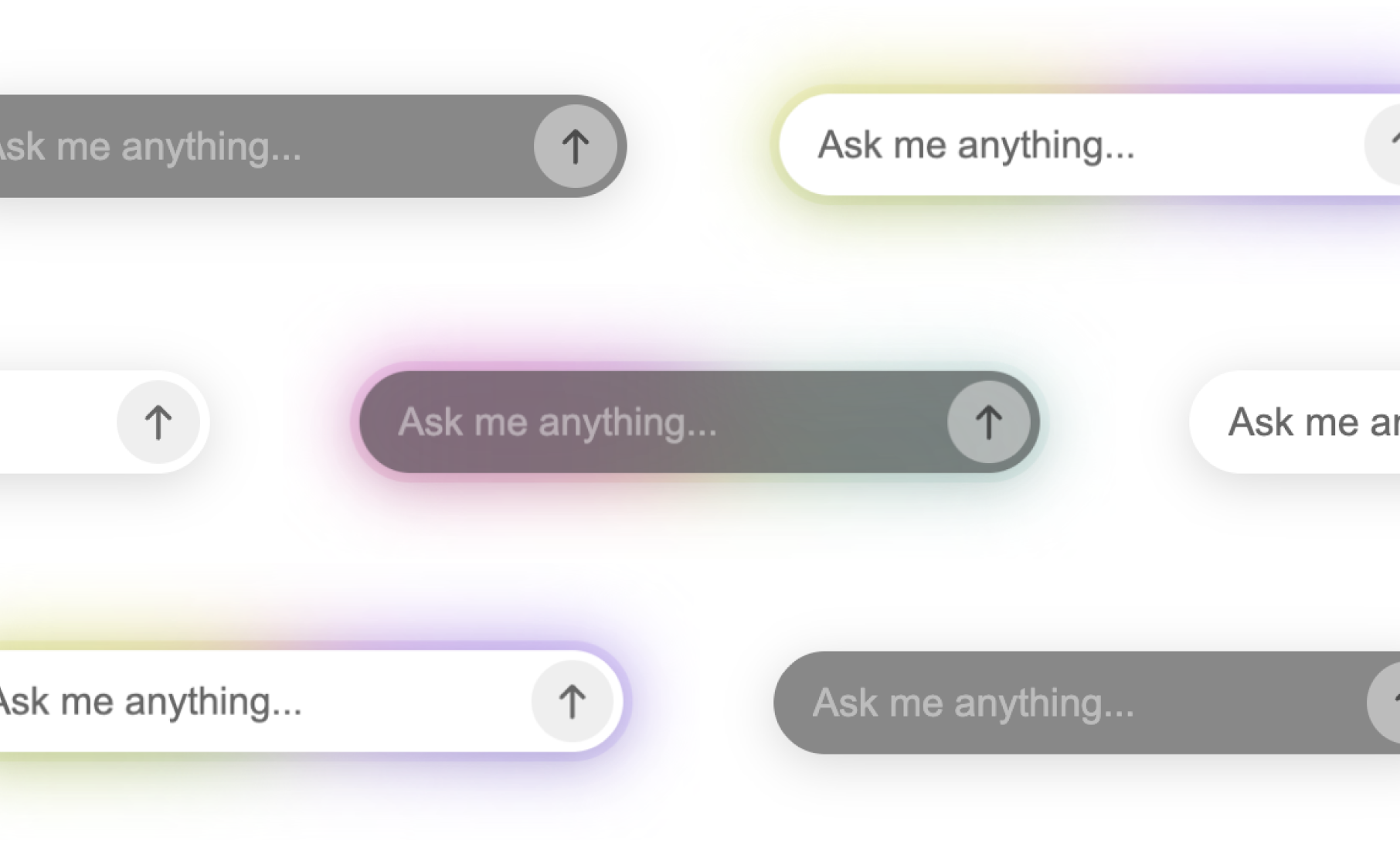
To enable the chatbar, go to Settings → Widget → AI chatbar and click "Enable AI chatbar." Once enabled and saved, the chatbar will appear on your website.
The chatbar offers multiple style options, including light and dark themes, each available with or without a glow effect. Select the style that best suits your website's design.
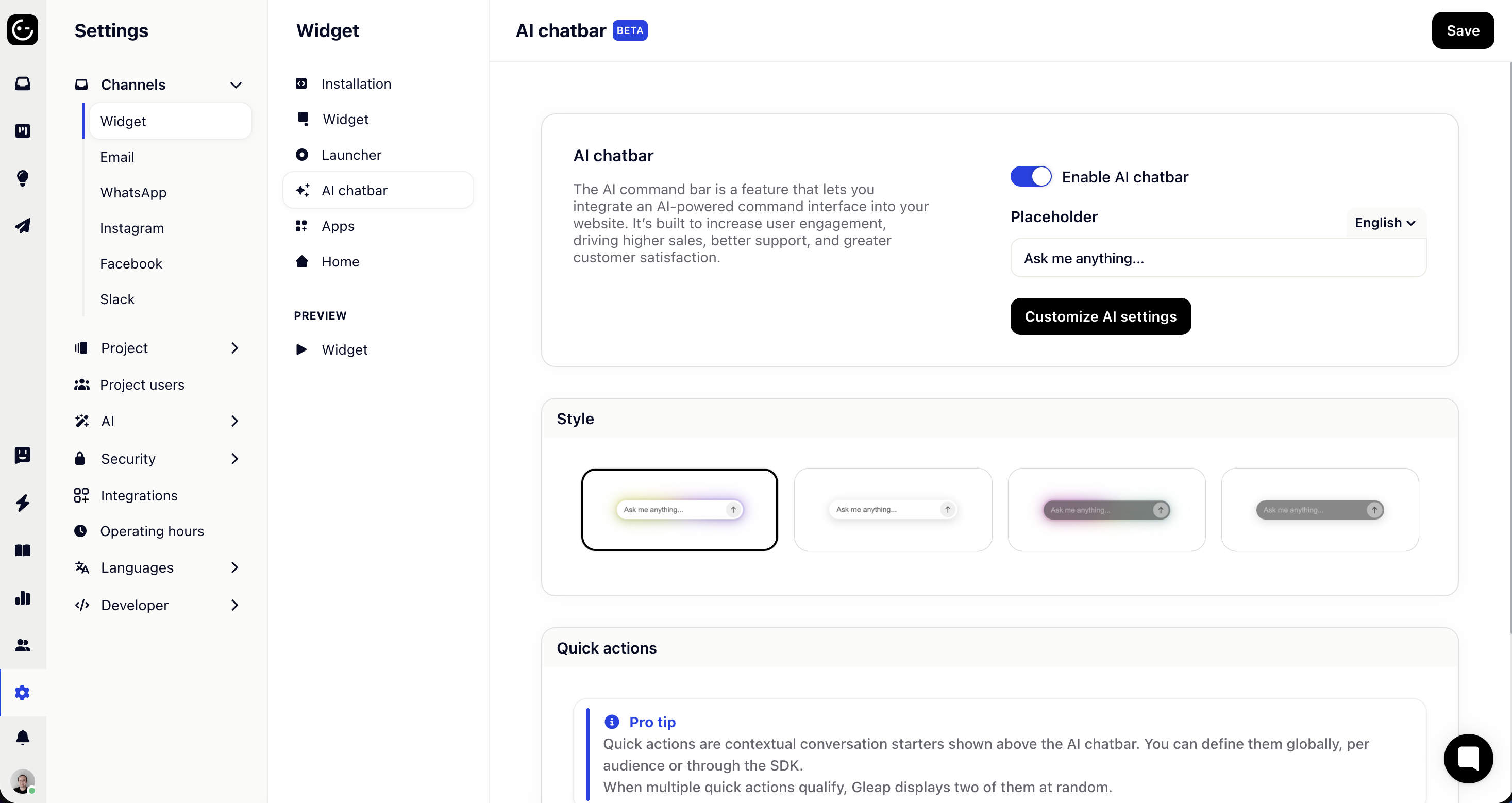
Use quick actions to boost engagement by giving users convenient one-click options for common actions and questions based on their context.
Scroll down to quick actions and click on “Add quick action” to get started. Each quick action comes with different properties like:
Question: This is the action / question
Audience type: Define who can receive this quick action
Audience filter: Further narrow down the audience for this quick action
Page filter: Send this quick action only on specific pages
When multiple quick actions match the rules, Gleap will choose two random quick actions.
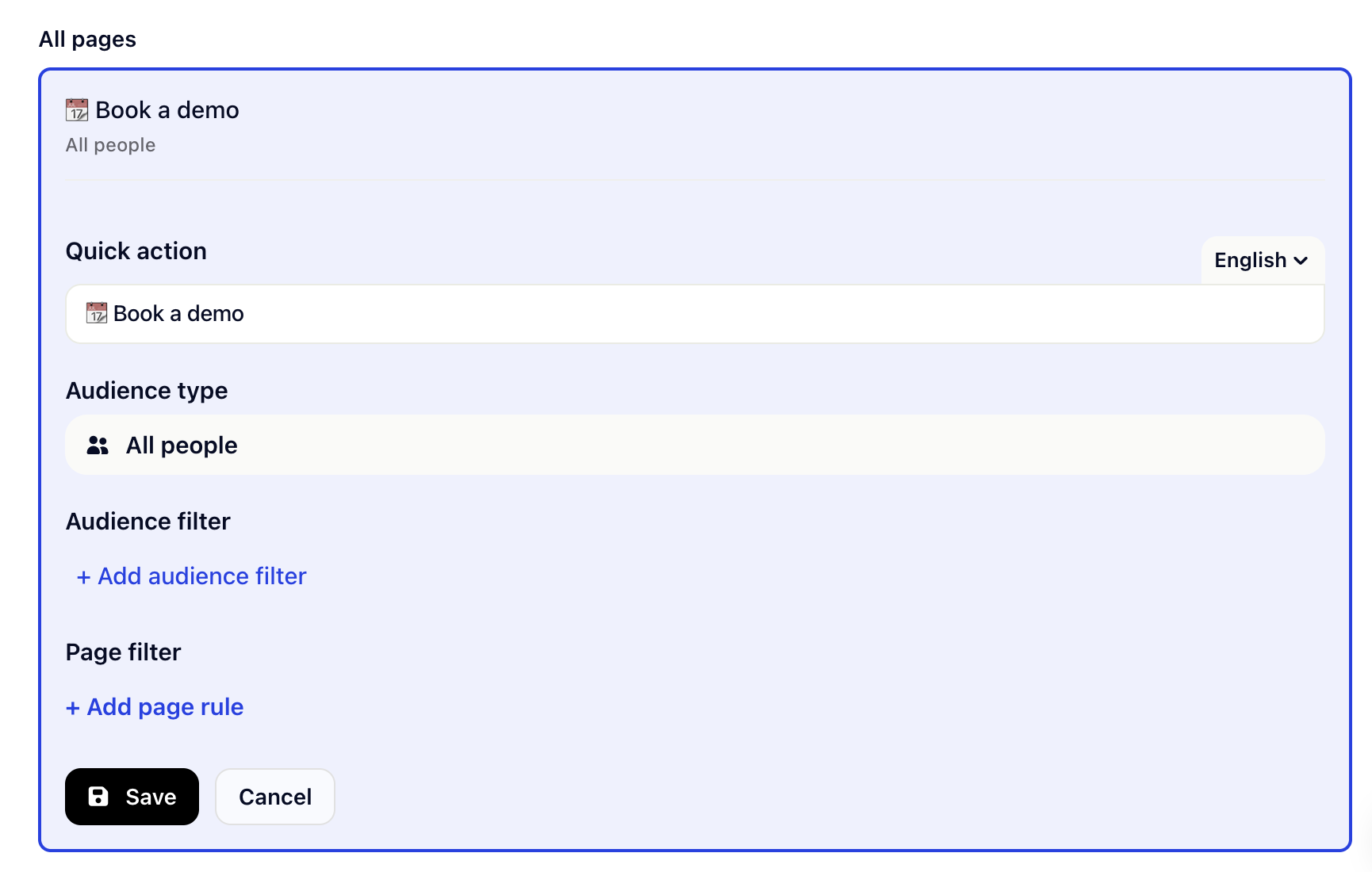
Despite sending quick actions with rules, you can also set them by code:
// Set quick actions for the AI chatbar
Gleap.setAiChatbarQuickActions([
"How to login?",
"Reset password",
"Contact support",
"Check system status"
]);Click here to learn more.