
Once you've chosen to connect Gleap to Slack, you will automatically be redirected and asked to give Gleap permission to access your Slack workspace. Simply select a channel you want your feedback to be sent to and hit allow.
After you’ve connected Gleap to Slack, simply choose the channel you would like to send your feedback to. Choose if you want all reports to automatically be sent to Slack or manually decide which ticket is forwarded.
Choose the feedback types you want to send to your Slack channel. You can choose from our standard types (Bugs, Ratings, Inquiries and Feature requests) or from the custom feedback types you've set yourself. Finally, you can choose if you want duplicates to be sent, too and if you want to change the status of the ticket to done once it’s sent.
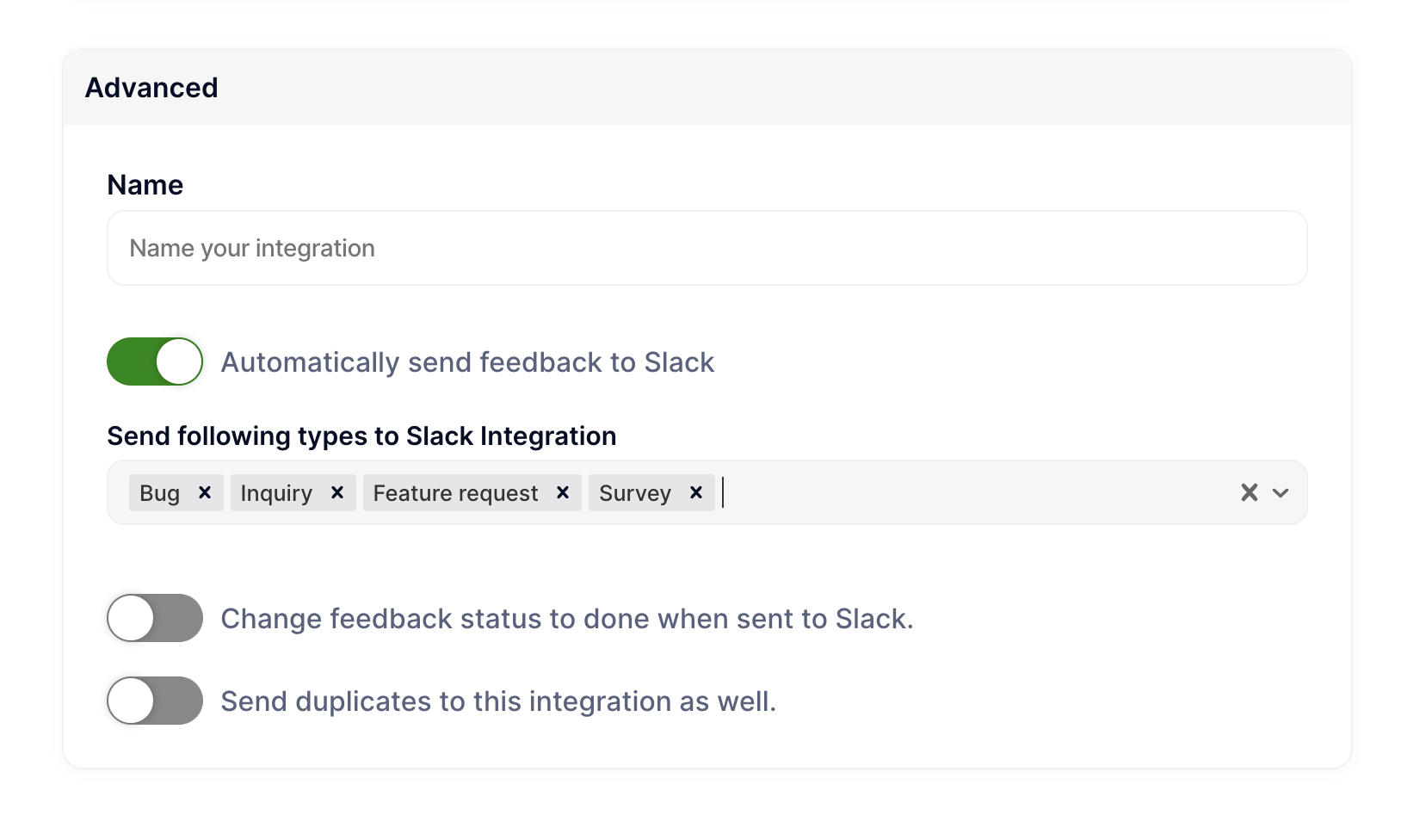
Great job, you're now all set 🎉 Every time a user sends you feedback, you will now get a Slack notification with all the metadata and important information needed to solve issues.
If you would like to change your set of feedback types, simply click edit and adapt the settings to fit your needs.
If you no longer want to forward Gleap issues to your Slack channel, click edit and then delete to stop integrating with Slack.