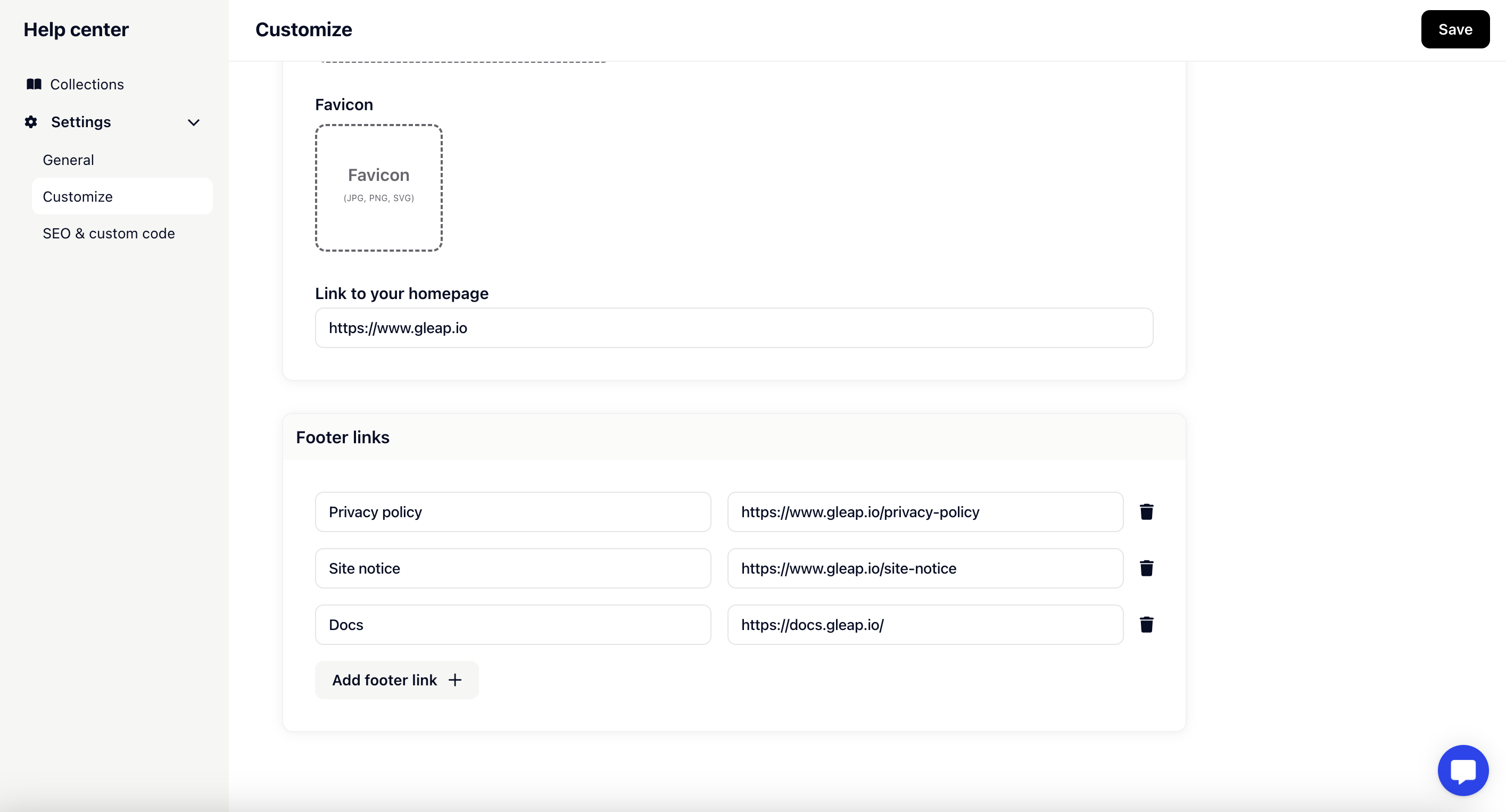Stay on brand and add a domain or translations with our customizations.
In the first step you can add locations to then translate your articles. Simultaneously to adding a language, you can also translate the page title and header text of your knowledge base.
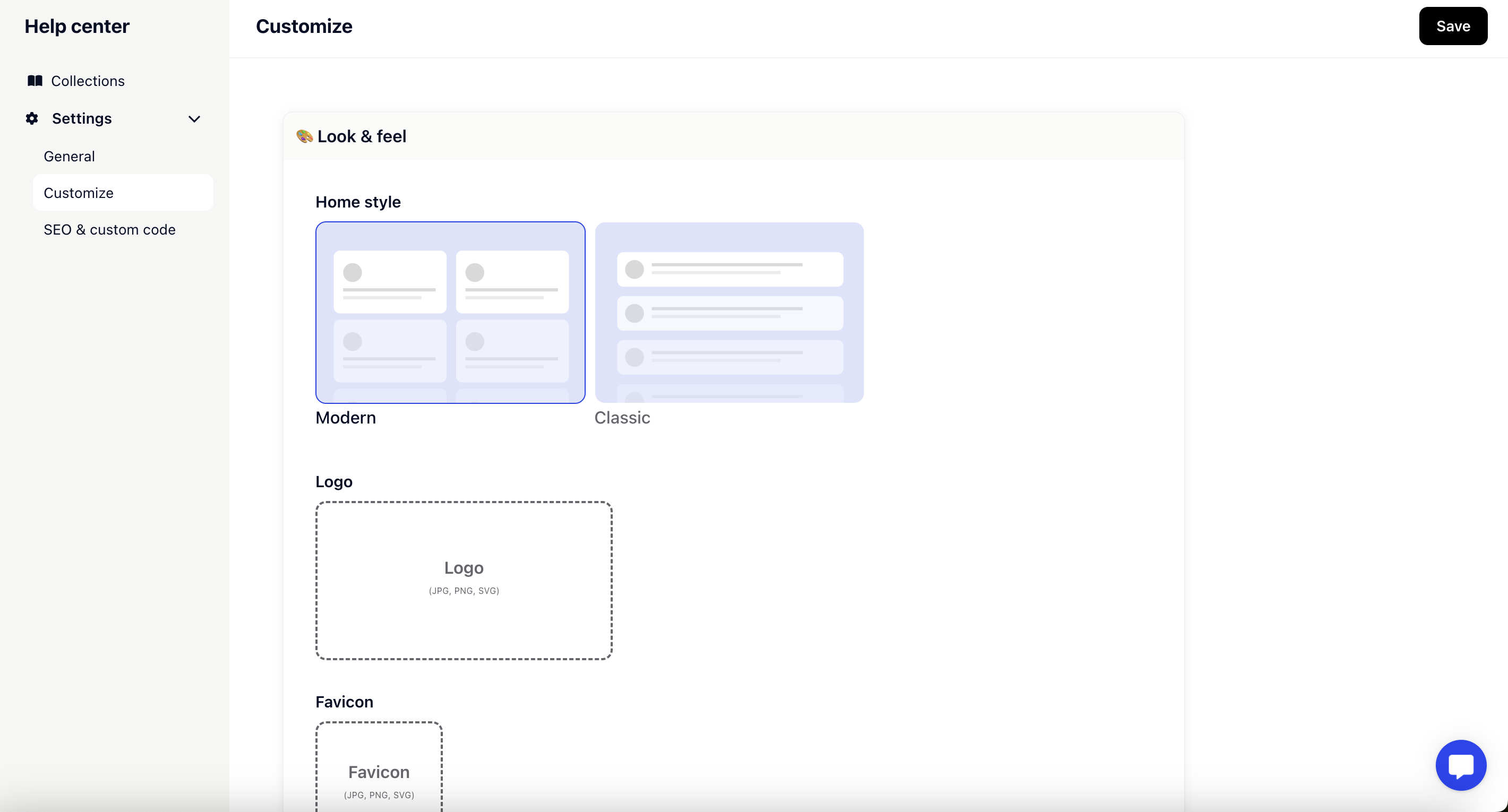
💡Note: Languages for translations will only show up in your article editor once you added them here in the general settings.
In the next step you can find the domain settings. Here you can both see the domain of your knowledge base and add a custom domain for your help center to perfectly fit into your brand. Also, you can manually clear the cache here. Gleap automatically caches your help center to ensure great performance. Changes invalidate the cache automatically. If you want to manually clear the cache, press the button that says (surprise) clear cache.
This is the space where you customize the look and feel of your knowledge base. Set a logo to be displayed on top of your page, a favicon for the URL and add a link to your homebase so that people can find their way back. Finally, you can also add a footer to your page with links to pages such as your privacy policy or docs.
The colors for the Help Center are taken from the styling of the widget. The color scheme of the widget is applied to the Help Center to ensure a uniform visual appearance of both components.