
In Gleap, you can track the steps your customers take while using your app or website through custom events. This feature lets you send custom outreaches like surveys, messages, emails, product tours, checklists and more based on actions your customers take within your app.
Learn how to track events.
This article is designed to guide you through the setup of event based triggers and audience rules.
The following image shows our rule based trigger editor. The editor allows you to pick a main trigger (When to send), an audience and let's you choose the frequency.
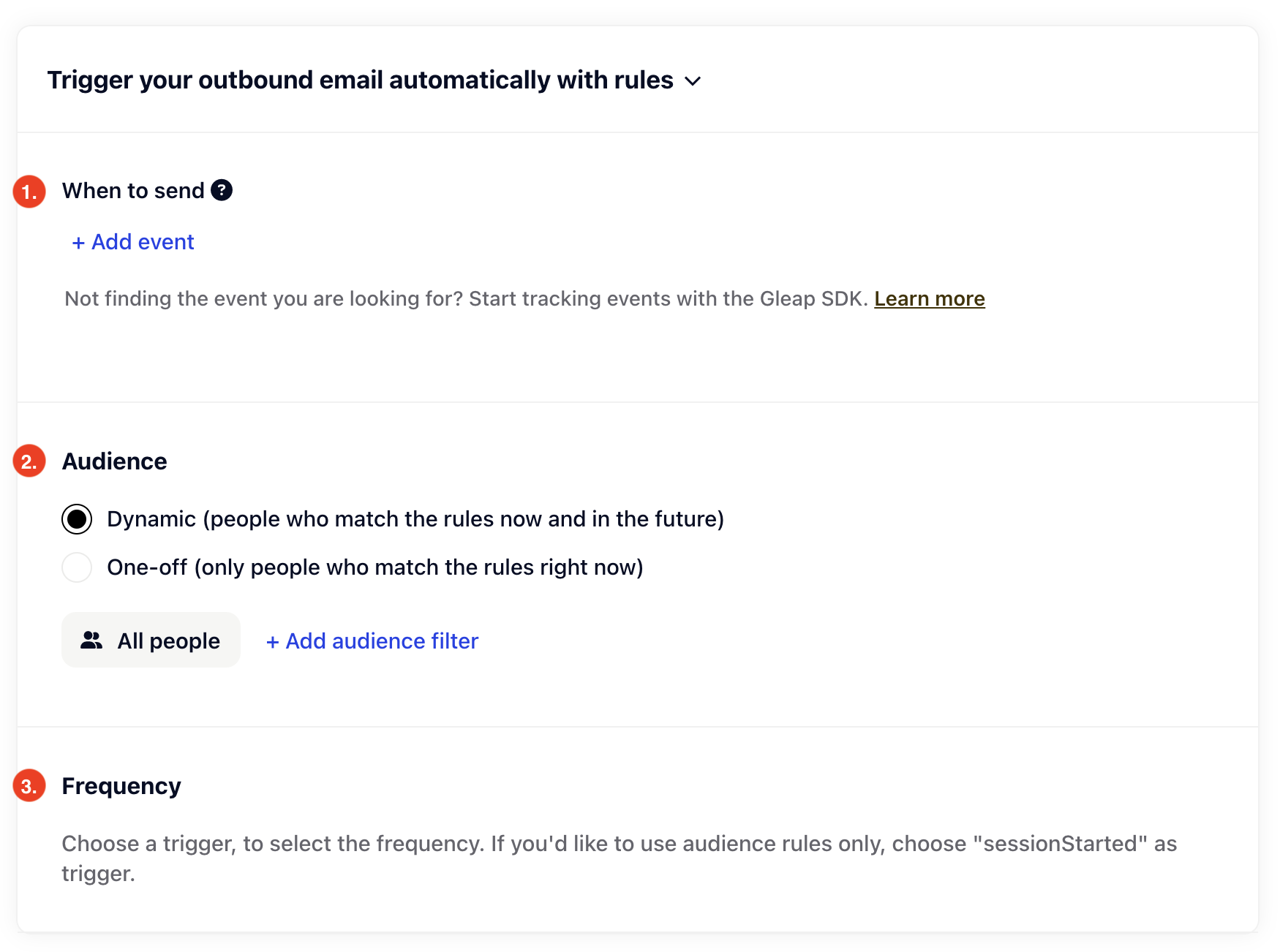
You can either choose an event or user property as trigger. The outreach will be triggered whenever the chosen event gets triggered and the specified audience rules in 2. are satisfied.
The audience filter let's you choose between a dynamic and one-off message as well as specify the audience itself.
Dynamic: All customers that match the audience right now and in the future will receive this message.
One-off: This option is only available for messages like email or push. All customers that match the specified audience filters right now will receive the message. Future customers won't receive the message as it's a message that gets sent once.
In addition to selecting the message type, you can also add audience filters to further break down on who should receive the message.
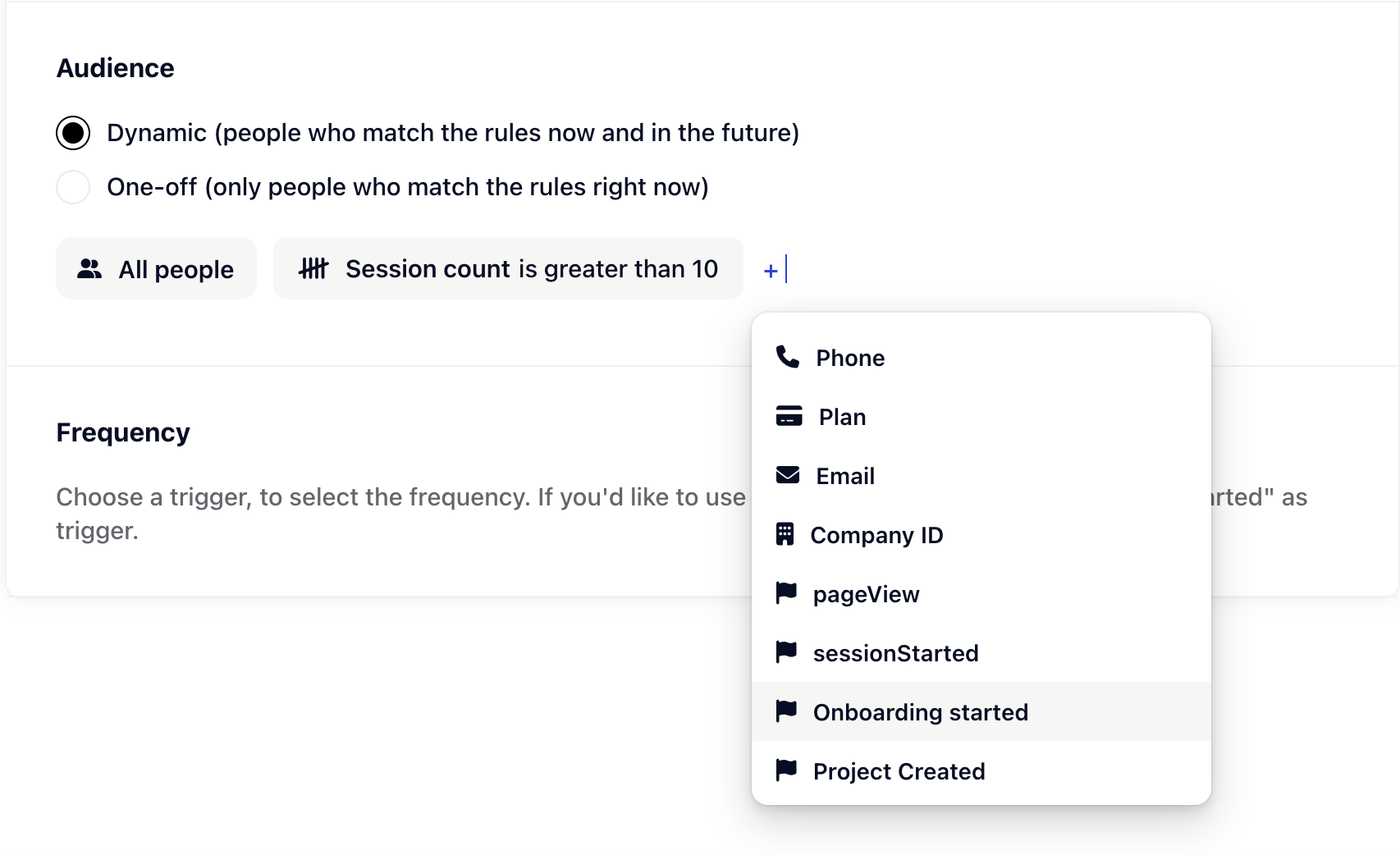
You can use customer attributes, custom attributes and events as audience filters.
The frequency setting determines how often a customer receives your message.
For triggers based on a custom event, you have two options: "Once" or "Every time". Selecting "Once" sends the message just a single time, when the customer first meets the criteria. "Every time" sends the message each instance the trigger occurs and the customer fits the rules.
If you're using a user property as the trigger, the only available option is "Once". This prevents the message from being sent repeatedly as soon as a customer meets the criteria. For more control over frequency with user property triggers, consider using the "sessionStarted" event as your trigger and defining the user property in the Audience section.