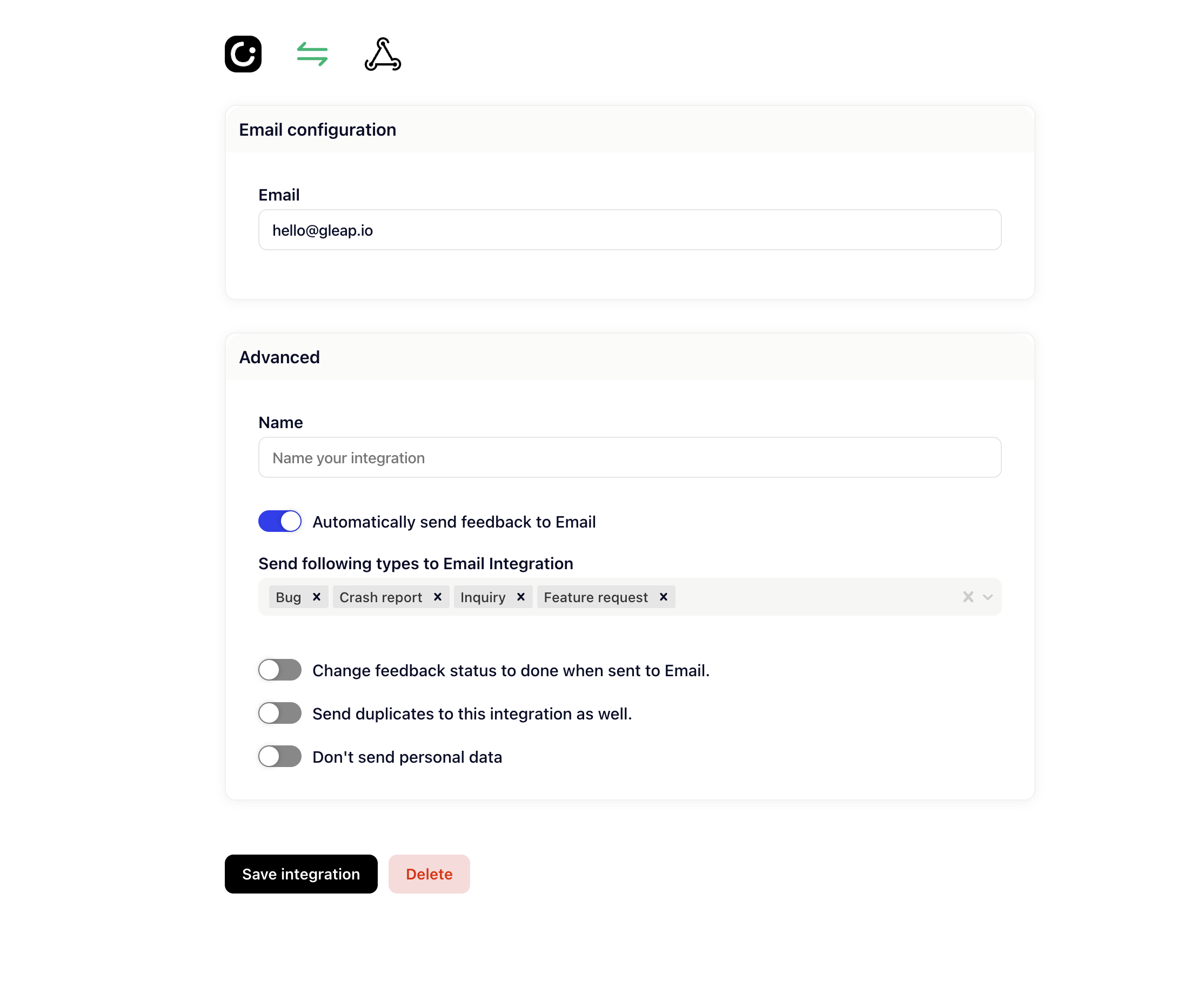Within the email integration, you have four distinct choices for managing email notifications. Locate the corresponding integration by accessing the settings icon, navigating to 'Integration,' and then selecting 'Email.'
On the Email Integration Settings Page, you can specify the email address to which the mails should be sent. Additionally, you have the flexibility to name your integration and choose from which board you wish to receive emails.
Furthermore, you can activate three additional options:
Change Feedback Status to 'Done' when Sent to Email:
Enable this option to automatically update the feedback status to 'Done' when it's sent to the specified email.
Send Duplicates to This Integration as Well:
Activate this option if you want duplicates of the emails to be forwarded to this integration.
Don't Send Personal Data:
Opt for this choice if you prefer not to include personal data in the emails for privacy reasons.
These features provide you with enhanced control and customisation over your email notifications, allowing you to tailor the integration to your specific needs.