
This guide explains how to integrate WhatsApp with Gleap. By connecting the two platforms, you can leverage Gleap's AI bots and live chat features directly on WhatsApp – all managed conveniently from a single inbox.
We have created an interactive guide to demonstrate how to connect Gleap with WhatsApp. The guide can be found below.
Navigate to Settings -> Channels -> WhatsApp. This is where all connected WhatsApp accounts are listed.
To get started click on "Add business account". This will open the WhatsApp signup flow. Run through the flow to complete the signup.
Once you completed the WhatsApp signup flow, carry on by selecting your connected phone number.
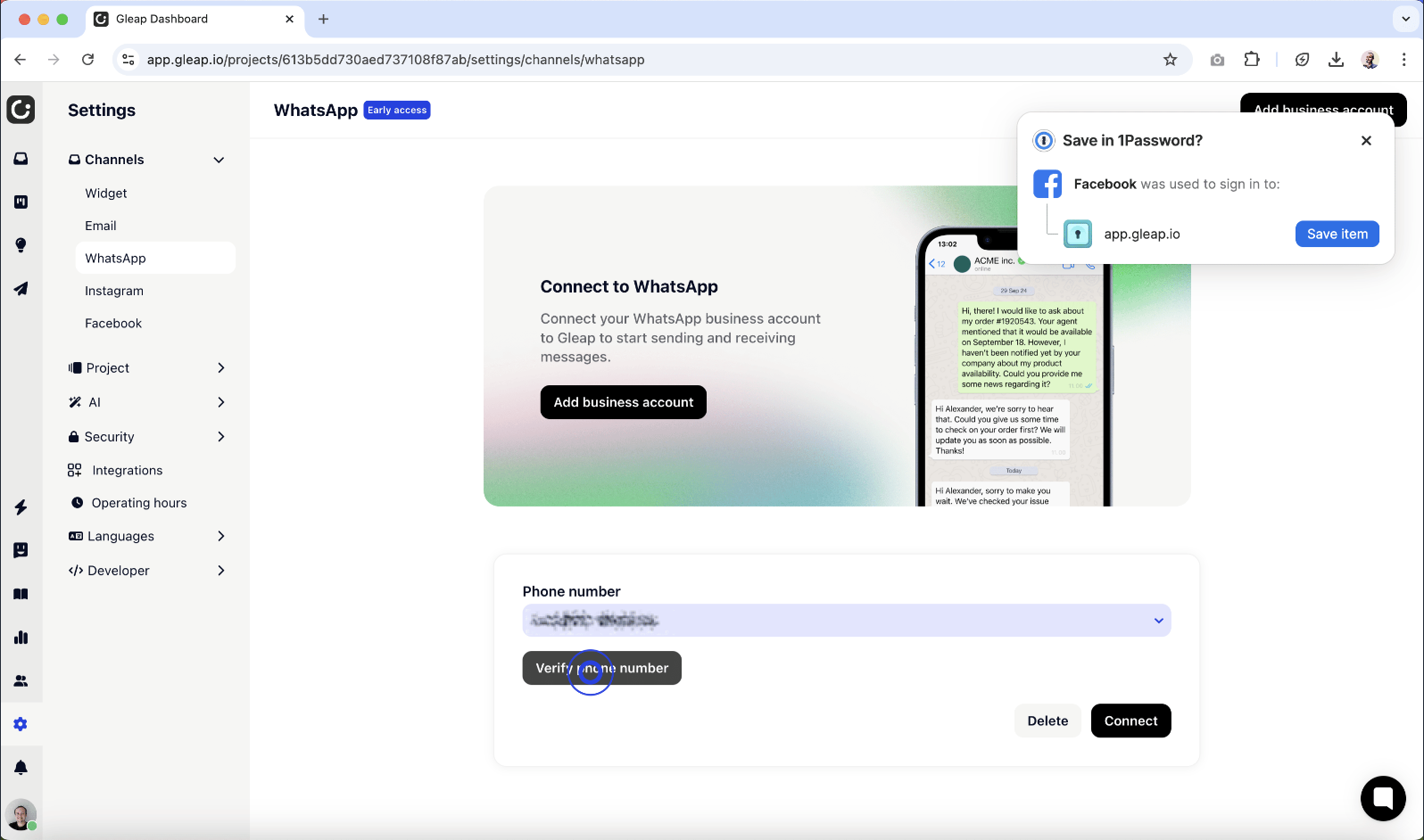
Now click on "Verify phone number". A pin popup will show.
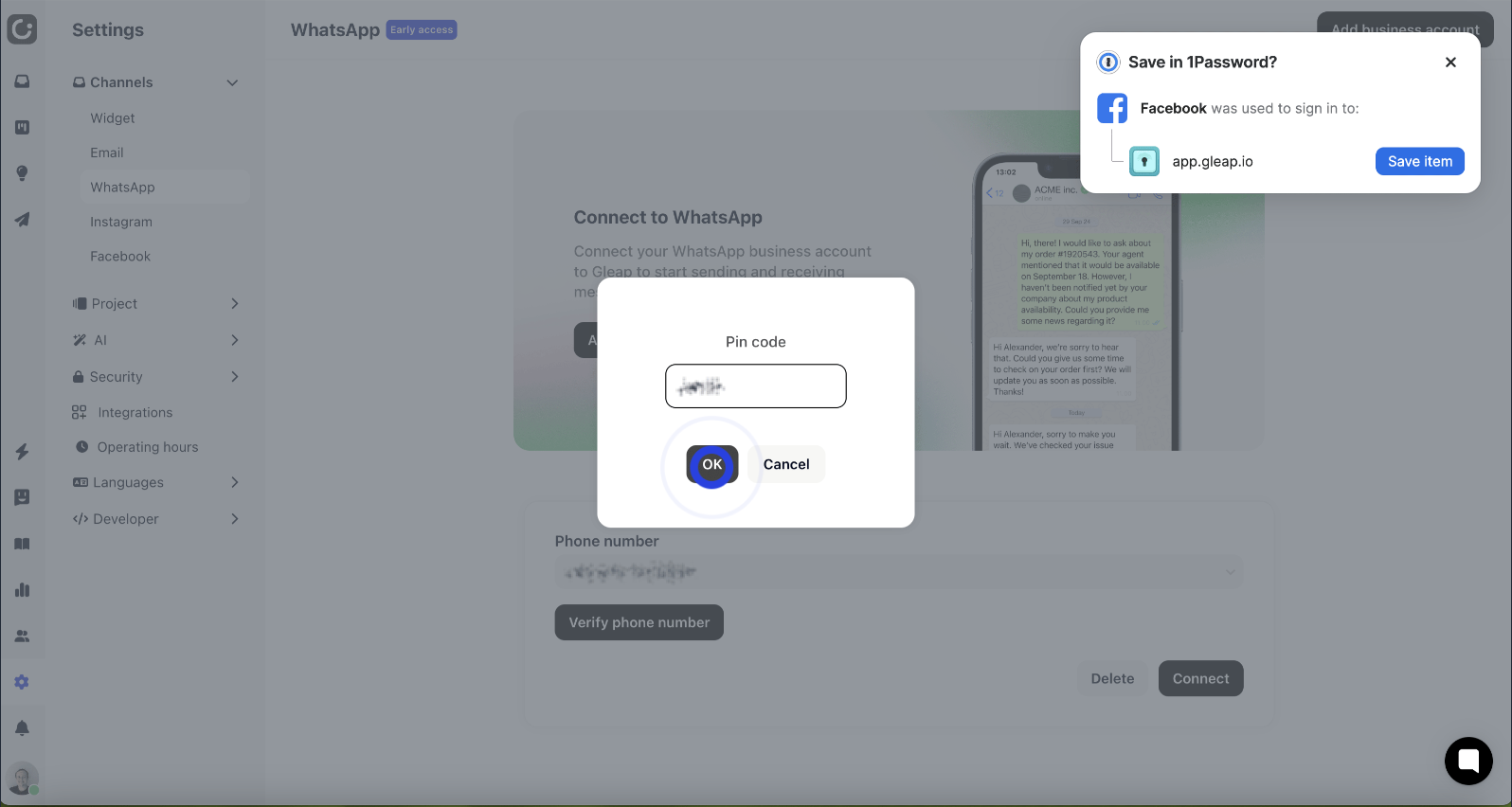
Enter your WhatsApp pin code and carry on by clicking "OK".
Last but not least, click on "Connect".
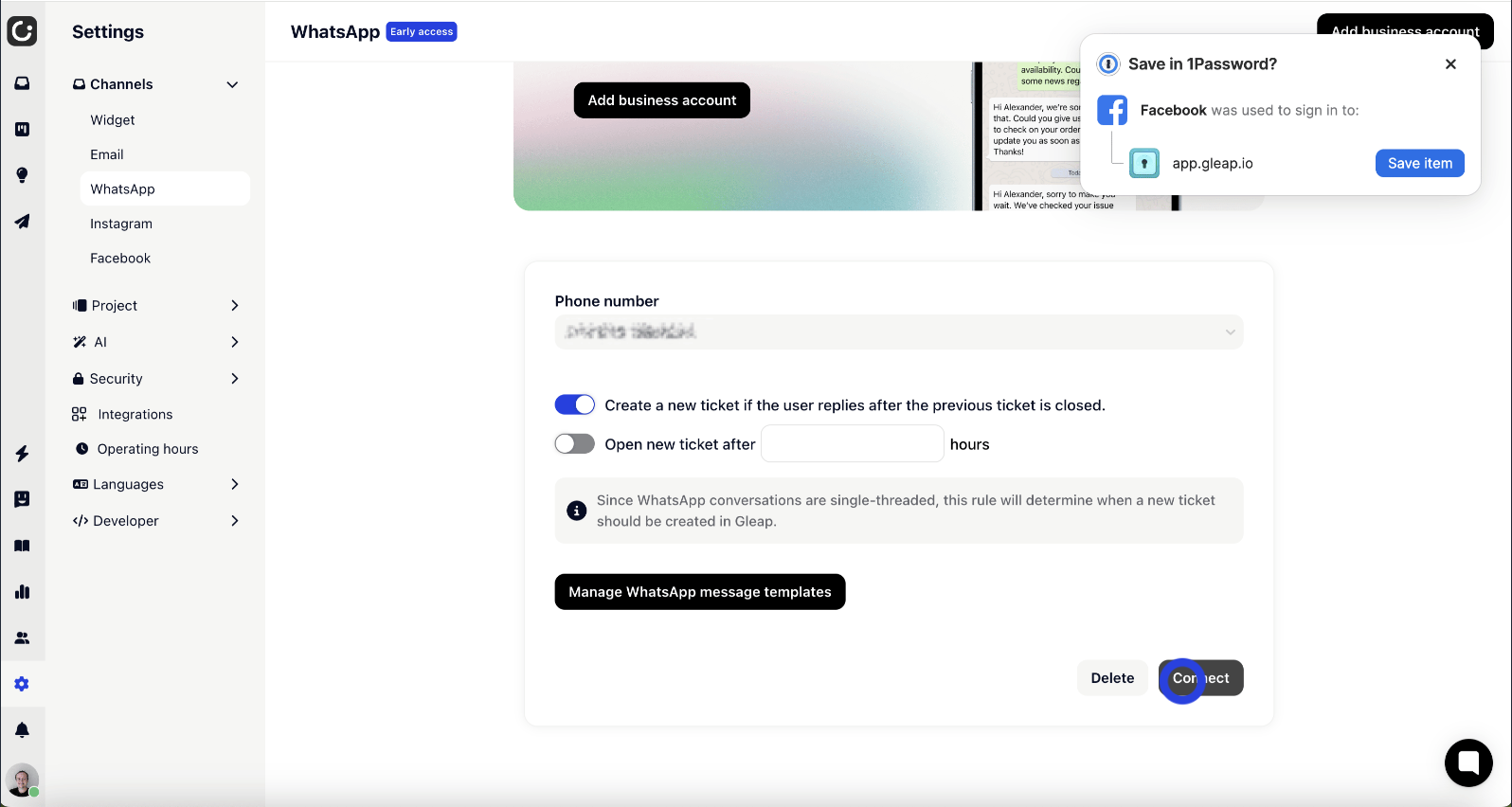
Congratulations - your WhatsApp account is now connected to Gleap  .
.
All new incoming WhatsApp messages will now open tickets in your Gleap inbox. You can also set up workflows (like Kai, our AI bot) specifically for the WhatsApp channel. This allows you to support your customers on autopilot while your are out of office.
For additional assistance, please refer to our troubleshooting guide:
Troubleshooting Guide: Integrating Gleap with WhatsApp
Addressing Common Issues in Gleap's WhatsApp Integration